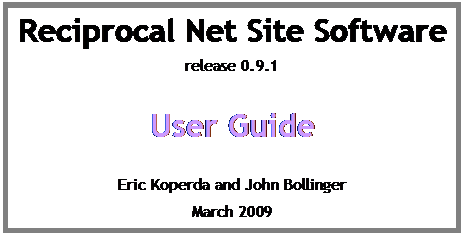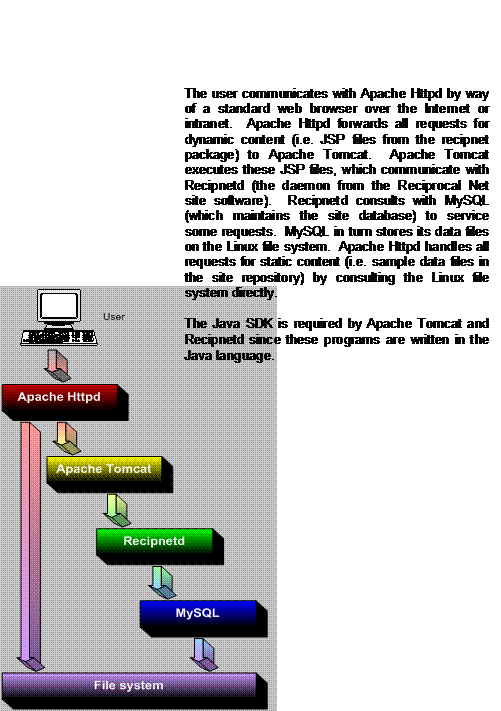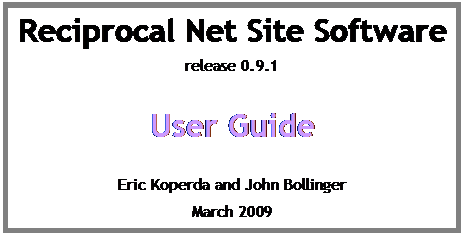


Introduction.. 5
Project details 6
System requirements 7
Software architecture. 8
New features of interest in release
0.9.1. 10
Installation.. 11
Overview.. 12
Upgrading from a previous version. 12
Preparatory steps for new sites 12
Installing GNU/Linux from scratch. 13
Customizing yum.. 16
Downloading GNU/Linux updates 18
Downloading additional software
packages 19
Customizing Firefox and the Java
plug-in. 20
Downloading software updates (again) 20
Customizing mail settings 21
Customizing MySQL settings 22
Customizing Tomcat settings 23
Customizing Httpd settings 24
Customizing Reciprocal Net site
software. 24
Initializing Reciprocal Net site
software. 25
Synchronizing with the Reciprocal Net
site network. 25
Conclusion. 26
Upgrading from a previous version.. 27
Overview of the upgrade process 28
Upgrading from legacy releases 28
Backing up Reciprocal Net data. 28
Reconfiguring yum.. 29
Upgrading and reinstalling Reciprocal
Net 31
Downloading GNU/Linux updates 31
Merging configuration files 32
Upgrading database schema. 33
Synchronizing with the Reciprocal Net
site network. 34
Wrapping up. 34
Using the Site Software. 35
Terminology. 36
Initial administrative tasks 36
Creating a new sample. 38
Importing metadata from CIF files 41
Attached data files 42
About chemical formulae. 43
About space group symbols 44
About units of measure. 45
Administering the Site Software. 46
Web site customization. 47
Daemon startup order 47
Ports and firewalls 47
Backups 48
Creating custom (locally-defined)
metadata fields 49
Configuring sample number
auto-generation. 51
How your site interacts with the Site
Network. 51
About recipnet.sitegrant files 55
Configuration directives in
recipnetd.conf 56
Configuration directives in web.xml 69
Format specification for .crt files 75
Miscellaneous. 79
Technical support 80
Development team.. 80
Other contributors 80
Acknowledgements 81
License. 82
Reciprocal Net is a collection
of molecular structure information that is affiliated with the National Science
Digital Library. The Reciprocal Net Site Network
is an online community that maintains a distributed database of
crystallographic data. The site software described
by this manual allows the operator to participate in the distributed database
and is intended to be run at crystallographic facilities (that analyze crystals
submitted by research chemists) located at major research universities.
The Reciprocal Net site software
is a web application that can be used to track crystal samples submitted to
your laboratory for analysis, and can be configured to allow the sample
provider access to the data you collect. Many sample providers find the site
software’s web-based visualization features particularly useful. Chief among these
features is JaMM, a Java applet that displays molecular models and can generate
ray-traced 3-D images, ORTEP diagrams, and line drawings.
The Reciprocal Net Site Network is a distributed
database, which means that it’s easy for your laboratory to contribute the
sample data it collects to the public. Crystal samples whose data you choose
to let the public access will automatically become searchable via http://www.reciprocalnet.org/, the
master Reciprocal Net server. Sample data that you do not explicitly release
to the public does not leave your server and remains entirely under your
control.
The Reciprocal Net project was started by a grant from the
NSF in January 2002 and was integrated into the National Science Digital
Library (see http://www.nsdl.org/) in 2003.
The Reciprocal Net project currently is based at Indiana University, although we
hope the effort will evolve to a self-supporting, community-managed model.
The Reciprocal Net project, so far as the National Science
Digital Library (NSDL) is concerned, comprises three collections:
·
A collection of molecular structure data, where the structures solved
and ready to be visualized. Submissions into this collection originate from
respected crystallography facilities, generally affiliated with major
universities.
·
A collection of educational modules – sequences of web pages –
that instruct students on specific aspects of chemistry. Submissions into this
collection originate from professional educators in primary schools, secondary
schools, and universities.
·
A collection of visualization programs for rendering molecular
structures. Submissions into this collection generally originate from computer
programmers associated with the field of chemistry in some way.
The latter two collections are managed entirely by
Reciprocalnet.org, the “portal,” and are outside the scope of this manual. The
first collection, the one that contains molecular structures, is the focus of
this document.
This Reciprocal Net site software,
distributed as the recipnet package, is designed to
be deployed at crystallography facilities and to integrate into their daily
workflows. By using the Reciprocal Net site software for their day-to-day operations,
these crystallography facilities have an easy means for contributing structures
to Reciprocal Net’s public collection. To date, roughly 250,000 molecular
structures have been published in the scientific literature. How many more
have been analyzed but never made public because they weren’t sufficiently
interesting? Reciprocal Net is an outlet for all structures, whether published
or not. As a public educational resource, this comprehensive collection of
molecular data will be unparalleled.
It is safe for your laboratory to use the Reciprocal Net
site software even if it intends to make only a few structures public at first
– the software was designed for this. No one, not even the Reciprocal Net
Coordinator, can access structure data on your server to which you (the lab
administrator) have not permitted it. You control who may access data on a
per-structure basis: whether only fellow crystallographers in your lab, the
chemist who submitted the crystal, or the general public. We recommend that
labs institute a policy that structure data analyzed by them becomes publicly
visible via Reciprocal Net when either a) the structure is published in a
scholarly journal, or b) after five years. In this way, intellectual property
rights of the submitting chemist can be preserved while the usefulness of
Reciprocal Net as an educational resource continues to grow. (Of course, the
five-year rule is only a suggestion; the software will not make your structure
data visible to the public until you instruct it to do so.)
The Reciprocal Net site software is a web application written
primarily in Java, designed to be installed on an existing web server running
the GNU/Linux operating system. It is distributed in Red Hat Package Manager
(RPM) format. An online Yellow Dog Updater Modified (YUM) repository is
available.
Sever hardware requirements
·
System
o
minimum: any modern Intel-based desktop PC.
o
recommended: server-class machine with an uninterruptable power
supply for high availability.
·
Memory
o
recommended: at least 512 MB RAM
·
Disk
o
minimum: at least 5 GB free hard drive space.
o
recommended: redundant disk array for high availability
·
Processor
o
minimum: Pentium 4-class 32-bit capable processor
o
optional: 64-bit-capable processor (e.g. EM64T, AMD64). However,
this release of Reciprocal Net site software does not take advantage of 64-bit-capable
processors.
Sites that are particularly concerned
about availability and reliability are advised to select server-class hardware
with redundant disk arrays.
Server operating system requirements
Several
distributions of the GNU/Linux operating system have been tested extensively
with this release of the Reciprocal Net site software and are known to be
compatible:
·
Red Hat Enterprise Linux 5, i386 edition (including release 5.3)
·
CentOS 5, i386 edition (including release 5.2)
·
Scientific Linux 5, i386 edition (including release 5.3)
·
Fedora Core 10, i386 edition
Use of other GNU/Linux distributions and even other
operating systems may be possible but cannot be supported by the Reciprocal Net
project. Note that only the i386 editions of GNU/Linux
operating systems are supported at this time. These are able to run on both
32-bit-capable and 64-bit-capable Intel-compatible processors. Although some
sites have reported success running Reciprocal Net sites on x86_64 editions of the GNU/Linux operating system, such
configurations have not been tested and thus are not recommended.
Older GNU/Linux distributions are no longer supported by the
Reciprocal Net project. In particular, use of Red Hat Linux 8 is discouraged
because its product support ceased in year 2003, and use of Fedora Core 1 is
discouraged because its product support ceased in year 2005. Existing
Reciprocal Net sites that may be running these obsolete operating systems are
urged to upgrade.
Server support software requirements
·
A web server daemon. Apache Httpd 2.2 from the
Apache Software Foundation has been tested extensively and is supported.
·
A servlet container daemon or J2EE daemon. Apache Tomcat 5.5
from the Apache Software Foundation has been tested extensively and is supported.
Note that some software packages are capable of fulfilling both the web server
requirement and the servlet container requirement.
·
A Java virtual machine (VM) compatible with J2SE specification 1.6.0
or higher. JDK 6 from Sun Microsystems has been tested
extensively and is supported.
·
A SQL database server for which a Java (JDBC) driver is
available. MySQL 5.0 from MySQL AB has been tested
extensively and is supported.
·
The most recent release of the Reciprocal Net site software.
Most features of Reciprocal Net site software are designed
to be accessed across the Internet from a standard web browser. Some molecular
visualization features require special support on the client side for Java
applets, and unfortunately not all platforms are compatible. The most current
client-side compatibility list is maintained online at http://www.reciprocalnet.org/networkinfo/docs/
as Technical Bulletin #02. Briefly, full support is
available for web browsers running under recent versions of Microsoft Windows,
Red Hat Linux, and SGI IRIX, and limited support is available under Apple MacOS
9 and MacOS X.
As a modern web application, Reciprocal Net site software
interoperates with a number of other software applications on the server side.
Some examples include Java compilers and runtime environments, Java libraries,
J2EE containers, web-serving engines, and SQL database engines. The system
administrator must be familiar with all the applications on the server in order
to achieve a stable and balanced configuration.
The following diagram illustrates how the site software (recipnetd) integrates will other software packages a
typical site server.
This is a minor maintenance release for Reciprocal Net site
software. It contains limited new functionality. Significant changes include:
·
Increased reliability during inter-site replication.
·
New troubleshooting tools useful when inter-site replication fails.
·
Enhanced support for lab migrations and site deactivations in the
Site Network.
·
Eliminated an unsustainable resource barrier involving site grant
files for new sites.
·
Improved dependency interactions with upstream software vendors
to reduce installation effort.
·
Fixed a bug that caused 100% CPU utilization following unclean
shutdowns by apache httpd.
·
Fixed a bug related to file names during file uploads by
authenticated lab users.
·
Fixed a bug that prevented customization of configuration
directives SitDbUsername, SamDbUsername,
and RepDbUsername.
·
Compatibility with the newest distributions of GNU/Linux,
including Red Hat Enterprise Linux 5.3, Fedora Core 10, and the newest
supporting software packages.
The instructions in this chapter will direct the reader
through a complete installation beginning with an empty hard disk drive. It
will address installation and configuration of an operating system (Red Hat
Enterprise Linux 5.3 Server i386), Reciprocal Net site software, and the recommended
supporting packages (Apache Httpd, Apache Tomcat, MySQL, Sun’s Java SDK,
etc.). The instructions describe one way to assemble a Reciprocal Net site but
there are many more.
Substitution of a “clone” distribution of Red Hat Enterprise
Linux, such as CentOS or Scientific Linux, is straightforward. In most cases
only the on-screen textual labels have changed. These instructions will
address the few key distinctions as they arise.
Experienced system administrators may opt to deviate from
these instructions more dramatically still to suit local preferences, but
should bear in mind that such deviations may frustrate the Reciprocal Net
project’s efforts to assist them.
If a previous release of the Reciprocal Net site software
already is installed on your server, the upgrade directions are considerably
different from what’s described in this chapter. Please skip ahead to the
chapter titled Upgrading from a previous version on page 27.
Unlike some previous releases, with this release 0.9.1 there
is no requirement to install a new operating system on your server.
If you have not done so already, you
should consider consulting with your organization’s information technology
support group about this new server. They may have certain configuration
preferences or tips to share with you, and they may be able to provide
technical assistance with system administration to you. GNU/Linux system
administration is not for the faint of heart.
You cannot bring a new Reciprocal Net
site online until your crystallography laboratory has received permission to
join the Reciprocal Net Site Network and has obtained a site
grant file. This is a binary configuration file that is not downloadable online – you must request it separately.
See page 55 for a more thorough discussion of what this file is and why you
need it.
Only the Reciprocal Net Coordinator
can issue site grant files. Currently the Coordinator function is being
performed by the Molecular Structure Center at Indiana University. To obtain
the file, send an e-mail to Dr. Maren Pink (info@reciprocalnet.org) telling her
that you wish to join the Reciprocal Net site network. She’ll contact you
offline (probably via telephone or videoconference) just to say hello and to
arrange for the file exchange. The process normally takes a couple of business
days. You will need to have received your recipnet.sitegrant
file in order to complete the instructions in this chapter.
Obtaining installation media
These instructions assume that you will install Red Hat
Enterprise Linux 5.3, i386 Server edition from its five distribution CD-ROM
discs. Red Hat Enterprise Linux is a commercial product; there are no free
mirrors available on the Internet. If your server is owned by the Reciprocal
Net project and bears an Indiana University inventory control tag (even though
it may be loaned indefinitely to your institution), please contact Reciprocal
Net technical support to receive a copy of Red Hat Enterprise Linux.
Otherwise, please consult with your own organization’s network administrators
or software distribution center to obtain copies of the installation media.
If you do not have access to Red Hat Enterprise Linux, do
not need business-class technical support, and are interested in a free
alternative, there are a number of “clone” distributions available. Two examples
are CentOS 5.3 and Scientific Linux 5.3, both of which have been tested and are
fully compatible with Reciprocal Net site software. For these distributions,
you can create the installation discs yourself by locating a mirror on the
Internet, downloading .iso images for the five or
six discs, and “burning” the images to CD-R’s or DVD-R’s using a CD-writing or
DVD-writing program on your desktop computer.
If you do not have convenient access to an optical drive,
please contact Reciprocal Net technical support for assistance.
Installing from DVD
Insert the installation DVD into your computer, power it on,
and let the computer boot from the DVD-ROM drive. When you see the splash
screen, press the Enter key to begin an
installation. The system will trundle for a minute and then ask you to test
your media. Highlight the OK button and press the Enter key to continue. In the next window, highlight the Test button and press the Enter
key. The media test takes a few minutes to run. If you are installing from
multiple CD’s, repeat this process for each installation disc in the set. Then
highlight the Continue button, and press the Enter key.
Next, the installation engine called Anaconda will load. It
should detect your video adapter and attached monitor and then display a
graphical installation wizard. On the welcome screen that appears, read the
message displayed in the center, read the Release Notes,
and then click the Next button.
On the language screen that
appears, choose English in the left pane and click
the Next button.
On the keyboard screen that
appears, choose U.S. English in the left pane and
click the Next button.
On Red Hat Enterprise Linux, an Installation
number dialog box may appear. If so, consult with your organization’s
network administrator regarding software licensing arrangements. Either type
the number he provides or skip ahead without entering a number.
An upgrade screen may appear if
the hard disk drive previously had another GNU/Linux operating system
installed. If this screen should appear, choose the Install
Red Hat Enterprise Linux Server option and then click the Next button. Reciprocal Net recommends against an in-place
upgrade of operating systems because fresh installations tend to be more stable
and reliable, particularly if you backed up your Reciprocal Net site’s data as
described in the preceding section.
On the partitioning screen that appears, choose the Remove all partitions on selected drives and create default layout
option and click the Next button. In the Warning dialog box that appears, click the Yes button. Experienced system administrators may prefer
to manually partition and format their drives instead. If you choose the
latter route, Reciprocal Net recommends that you place the /var
subtree on its own large partition. Molecular structure entries you create
within the Reciprocal Net site software will be stored in the directory /var/recipnet/data , and this repository can grow to be
many gigabytes in size, particularly at more active crystallography labs that
archive their raw data. At Indiana University’s Molecular Structure Center, /var partitions are never smaller than 50
gigabytes. You might find a swap partition useful also; at IU swap partitions
are generally about 1 gigabyte in size.
In the network window that
appears, configure the settings to match those of your local network. Consult
with your organization’s network administrator as needed. Note that use of
DHCP is discouraged because Reciprocal Net site software acts as a web server
and thus requires an IP address that does not change frequently. Reciprocal
Net recommends that member servers have their IP address either configured
statically or assigned a “sticky” address by a DHCP server. Note also that
IPv6 is not utilized by Reciprocal Net servers and may be disabled to simplify
configuration. Click the Next button when your
network configuration is complete.
On the time zone screen that appears, select a time zone
according to your local preferences, then click the Next
button.
On the root password screen that appears, invent a root
password for yourself. The root user account is
used for administration of your operating system and has full access to the
computer. You should choose a password that includes both letters and numbers,
is hard to guess, and preferably is unique to this particular computer. Type
your chosen password twice, once into each box, and click the Next button.
On the package selection screen that appears, you have the
opportunity to specify which programs are to be installed on your server.
Experienced system administrators should feel free to select or unselect any
packages according to their local customs; any Reciprocal Net site software
dependencies will be satisfied later in this chapter. On Red Hat Enterprise
Linux, the default configuration with all options disabled is fine. On other
distributions, clearing the check box for the Office/Productivity
package group (if checked) may be desirable. Click the Next
button when your package configuration is complete.
The computer will trundle for a moment and then the ready
screen appears. Verify that you’re ready to proceed and then click the Next button. When the Required
Install Media window appears, read the message, verify that you have all
needed discs ready, and click the Continue button.
A progress bar will appear and the computer will trundle for
several minutes as the hard disk drive is formatted and packages are installed
from disc. If there are several installation discs, insert each in turn as
prompted.
The next screen that appears will inform you that
installation is complete. Remove your installation disc from the computer’s
drive and click the Reboot button. Your computer
will reboot.
First-boot configuration
As the computer boots, the Welcome
wizard will appear. Click the Forward button.
On Red Hat Enterprise Linux, a License
Agreement screen may appear. Read the text, select the Yes, I agree to the License Agreement option, and click
the Forward button.
On the Firewall screen that
appears, choose the Enabled option. Scroll down to
select the WWW (HTTP) option in the box beneath to
allow your computer to act as a web server. (You may need to scroll down to
see all options.) Many system administrators find it convenient to select also
the SSH option because this allows the computer to
act as a Secure Shell server. SSH allows you to access a command line remotely
and facilitates remote system administration. There is no need to select the Secure WWW (HTTPS) option. Click the Forward
button. In the confirmation window that appears, click the Yes button.
On the SELinux screen that
appears, choose the Enforcing option. SELinux is a
security enhancement technology that imposes mandatory access controls on
select daemons. Its use in Enforcing mode is
recommended. Experienced system administrators who employ other security
mechanisms may choose Permissive or Disabled as necessary. Click the Forward
button. If a confirmation dialog box appears, click the Yes
button.
On Red Hat Enterprise Linux, a Kdump
screen may appear. By default the Enable checkbox
is not selected. This is acceptable. Click the Forward
button.
On the Date and Time screen that
appears, set the clock appropriately. Then click the Network
Time Protocol tab first. Select the Enable Network
Time Protocol option and enter the name of your organization’s NTP
servers below. If your organization does not operate its own network time
server, you are welcome to use the one operated by Indiana University: click
the Add button and then type:
. Click the Forward button when
your date configuration is complete.
On Red Hat Enterprise Linux, a Set Up
Software Updates screen may appear. If it does, follow the instructions
of your network’s administrator. Exact choices will depend upon your
organization’s network and software license arrangements. Click the Forward button. If a Finish Updates
Setup screen appears, click the Forward
button.
On the Create User screen that
appears, you should set up a personal user account that you will use for
routine activities other than system administration. Some organizations
utilize network-based authentication rather than local authentication; for
these details, consult with your network administrator. Once user accounts
have been configured, click the Forward button.
A Sound Card screen may appear.
If it does, the default settings frequently are acceptable. Click the Forward button, the Finish
button, or the Reboot button, whichever is present.
On Red Hat Enterprise Linux, an Additional
CDs screen may appear. No action on it is necessary. Click the Finish button or the Reboot
button, whichever is present.
Some systems may require a reboot at this point. If a
confirmation window appears, click the OK button and
allow the computer to reboot.
When a login prompt appears, log in as the root user using the password specified earlier. You
should see a GNOME desktop.
Depending on the details of your organization’s software
license for Red Hat Enterprise Linux, there may be a “bootstrap” script that
needs to be run on the computer. Run the bootstrap script now. Consult with
your organization’s network administrator for the details.
Then continue on to the next section.
Red Hat Enterprise Linux includes a tool called yum that automates software installations and routine
patches. Yellow Dog Updater Modified, or yum, is a
program that manages packages, resolves dependencies, and downloads new
packages from the Internet as needed.
The yum program must be
instructed how to download Reciprocal Net software. The Reciprocal Net project
maintains a repository of RPM packages on its Internet web site. To tell yum how to access this repository, it is necessary to
install two small .repo files on your system. From
the GNOME desktop, launch the program Applications/Accessories/Terminal
to get to a command prompt. At the command prompt, type the following command
(all on one line):
wget -P
/etc/yum.repos.d/ www.reciprocalnet.org/download /recipnet.repo
. Then, type the following command (all on one line):
wget -P /etc/yum.repos.d/
www.reciprocalnet.org/download /recipnet-jpackage-rhel5.repo
. yum now is able to access
packages in the Reciprocal Net project’s repository and also those in the
JPackage project’s repository.
The yum tool works best in
conjunction with a plug-in called yum-priorities.
From the GNOME desktop, navigate to the Applications
menu and launch the Add/Remove Software program. In
the window that opens, click the List tab. The
program will trundle for a moment and then display a list of all software
packages available for download. Scroll through the list; find and select yum-priorities. Click the Apply
button. In the Package selections window that
appears, click the Continue button. A Downloading packages window will appear with a progress
bar.
An Import key window may appear
asking permission to trust software published by the Reciprocal Net project.
Verify that the key ID reads 0x4889CA78 . Click the
Import key button. Finally a completion message
appears. Click the OK button. Close the Add/Remove Software program.
Next, on Red Hat Enterprise Linux, from the GNOME desktop,
navigate to the Applications/Accessories menu and
launch the Text Editor program. In the window that
opens, click the Open button. Navigate to the /etc/yum/pluginconf.d/ directory and open the file named rhnplugin.conf.
Edit the contents of the rhnplugin.conf
file to enable repository protection. Scroll to the bottom of the file, in the
section labeled [rhel-i386-server-5], and add the
following text on a new line:
. Then click the Save button.
TIPè
On some GNU/Linux distributions, there may be no file named pluginconf.d . Instead, check the directory named /etc/yum.repos.d/ for repositories associated with your
operating system distribution. Open those repository configuration files and
add priority directives (as above) to each
repository declaration.
Next, in the In the Text Editor
program window, click the Open button. Navigate to
the /etc/yum/plugins.d/ directory and open the file
named priorities.conf .
Edit the contents of the priorities.conf
file to enable enhanced obsoletes checking. Scroll to the bottom of the file,
in the section labeled [main], and add the following
text on a new line:
. Then click the Save button.
Most system administrators prefer to not be bothered with
watching for security updates and staying on top of patches. It is easy to
configure yum to update your server automatically,
in the background.
In the Text Editor program window,
click the Open button. Navigate to the /etc/yum/ directory and open the file named yum-updatesd.conf .
TIPè
On some GNU/Linux distributions, there may be no file named yum-updatesd.conf . You can fix this problem by
installing another software package. Using the Add/Remove
Software program as before, download and install the package named yum-updatesd . Then continue with these instructions.
Edit the contents of the yum-updatesd.conf
file to enable automatic updates. Find the line that begins with do_update and modify this line to read:
. Find the line that begins with do_download
and modify this line to read:
. Find the line that begins with do_download_deps
and modify this line to read:
. Finally, click the Save button
and close the Text Editor program.
The responsible system administrator applies operating
system patches to his system as they are released in order to protect his
system against crackers who might attempt to exploit newly-discovered
vulnerabilities in the software his server runs. Timely patch management is a
crucial component of contemporary system administration practice. As of the
time of this writing, Red Hat Enterprise Linux 5 has dozens of known security
vulnerabilities that can be fixed by downloading patches.
To update your computer’s software packages, from the GNOME
desktop, find the Applications menu in the top-left
corner of the screen. Navigate to the Applications/System
Tools menu and launch the Software Updater
program.
The computer will trundle for a moment and then display a
list of updates available. Verify that all of the available packages are
selected. Click the Apply updates button. A
progress bar appears and packages are downloaded.
If it did not appear earlier, an Import
key window may appear asking permission to trust software published by
the Reciprocal Net project. Verify that the key ID reads 0x4889CA78
. Click the Import key button.
A second Import key window may
appear for the JPackage project. Verify that the key ID reads 0xC431416D . Click the Import key
button.
On some distributions of GNU/Linux, a third Import key window may appear for the operating system
distribution. Verify that the key matches the one used by your distributor.
Click the Import key button.
If a Reboot recommended window
appears, click the Reboot now button. Wait while
the computer reboots. Repeat these steps – rebooting and running the Software Updater – until there are no more updates to be
installed.
Reciprocal Net site software is distributed as a set of
three RPM packages. Those RPM packages depend upon several dozen other RPM
packages that are published and distributed by other organizations in the
open-source world. The easiest way to obtain precisely those packages your
server needs is to download them using yum.
Next, from the GNOME desktop navigate to the Applications menu and launch the Add/Remove
Software program. In the window that opens, click the List tab. The program will trundle for a moment and then
display a list of all software packages available for download.
Scroll through the list and select the following three
packages: recipnet-site-server, recipnet-site-utils,
and recipnet-site-webapp. Click the Apply button. In the confirmation window that appears,
click the Continue button. A Resolving
dependencies window will appear with a progress bar; this step may take
a moment.
In the Dependencies added window
that appears, note that a few dozen other packages have been detected as
necessary for your system and will be installed at the same time. Click the Continue button. A Downloading
packages window will appear with a progress bar; this step may take
several minutes depending upon the speed of your Internet connection.
If it did not appear earlier, an Import
key window may appear asking permission to trust software published by
the JPackage project. Verify that the key ID reads 0xC431416D
. Click the Import key button.
If it did not appear earlier, a second Import
key window may appear for the Reciprocal Net project. Verify that the
key ID reads 0x4889CA78 . Click the Import key button.
An Updating software window will
appear with another progress bar. This step also may take a few minutes.
Finally, a Software installation completed window
will appear. Click the OK button and quit the Package Manager program.
On Red Hat Enterprise Linux, the default graphical web
browser is Mozilla’s Firefox. This browser will not display web sites that
utilize Java plug-ins without further customization. Because the Reciprocal
Net web application does make use of Java plug-ins, you should consider whether
you ever will access the web application from the server console, or whether
all access will occur via other desktop computers. Continue with this section
only if you choose the former.
First, verify that the Java plug-in is installed. Launch
the Add/Remove Software program as before and look
on the List tab for a package named java-1.6.0-sun-plugin . If it is not already present on
your system, download and install this package now.
TIPè
On some GNU/Linux distributions, there may be several different editions
present of the Java Runtime Engine (JRE). Not all JRE’s have the same
capabilities or directory structure. You can control which JRE is the default one
by running: alternatives --config java . Reciprocal Net site
software is designed to work with the JRE published by Sun Microsystems and
repackaged by the JPackage Project.
Then, go to a command prompt and type the following command
(all on one line):
ln –s /usr/lib/jvm/jre/plugin/i386/ns7/libjavaplugin_oji.so
/usr/lib/firefox-3.0.7/modules/
. If your system’s version of Firefox is different than 3.0.7,
modify the final argument accordingly.
Now Java applets embedded within web pages should display
correctly. Continue to the next section.
In the preceding sections, a number of new software packages
were downloaded and installed onto your server. Now it is necessary to verify
that your system is equipped with the most recent releases of those software
packages.
As before, navigate to the Applications/System
Tools menu and launch the Software Updater
program. Verify that all of the available packages are selected. Click the Apply updates button. A progress bar appears and packages
are downloaded.
TIPè
Although Red Hat Enterprise Linux is generally compatible with the packages
published by the JPackage Project, the same is not true for all GNU/Linux
distributions. On some distributions, cryptic but persistent package
dependency errors may appear. The short-term solution is to unselect available
updates one-by-one until you discover some combination of packages that can
install successfully onto your system. Longer-term, such disagreements tend to
be resolved by operating system distributors and package maintainers.
After each round of updates, repeat the process until no further
updates remain.
Electronic mail addressed to the root
user on your server should be directed to a “real” e-mail account read on a
regular basis by the system’s administrator. Even if the server has been
configured not to accept mail from external hosts (recommended), important
notices from locally-running daemons still may be generated.
Continue with this section if you would find it convenient
to have root’s mail forwarded to another e-mail
account.
Launch the Text Editor program
again. In the window that opens, click the Open
button and then open the file named /etc/aliases .
Scroll to the bottom of the file and find the line that begins with the word #root . (The leading # symbol
indicates that the line has been commented out.) Remove the comment symbol and
change the line to read something like:
root: yourname@your.university.edu
. Click the Save button on the
toolbar and then close the program.
Now it is necessary to activate the change you just
specified. From the GNOME desktop, launch the program Applications/Accessories/Terminal
to get to a command prompt. At the command prompt, type:
. One line of output will appear and mail forwarding will
take effect immediately.
A default Reciprocal Net site software installation uses
MySQL as its database engine. While it is possible to employ most any
Java-accessible SQL engine with the site software, most administrators find it
convenient to use the Red Hat-sanctioned version of MySQL. The MySQL packages should
have been downloaded and installed earlier, if they weren’t already present on
your system.
The first step is to start the mysqld
dameon. From the GNOME desktop, navigate to the System/Administration
menu in the upper-left corner of the screen and launch the Services
program. In the Service Configuration window that
appears, look in the left-lower pane and find the mysqld
item. Highlight mysqld and click the Start button on the program’s toolbar. Click the OK button on the success message that appears a few
seconds later. Set the Service Configuration
program aside but leave it open.
The next step is to secure MySQL by setting the root passwords. Invent a database root password for yourself. This might be the same as GNU/Linux’s root
password, or it might be different (recommended). Go to a command prompt and
type the following command:
mysqladmin –u root password ‘your password‘
, replacing your password with
your desired password.
Some systems may be equipped with a second root account. Set the password on the second account by
typing the following command:
mysqladmin –u root –h $HOSTNAME
password ‘your password’
. This second command may fail with an Access
denied error message if there was no second root
account; do not be alarmed. Continue forth.
Now, you almost certainly want to modify the way in which
MySQL authenticates users because the default configuration can interfere with password-based
authentication. At a command prompt, type:
to open MySQL’s interactive console. When prompted, type
the database root password that you invented a moment ago. You should see a
welcome message and a mysql> prompt. Type the
following sequence of four commands:
USE mysql;
DELETE FROM user WHERE
user=’’ OR host=’localhost’ OR host=’127.0.0.1’;
UPDATE user SET
host=’%’;
exit
. The last command should exit the interactive console and
return to a shell command prompt.
Lastly, it is necessary to configure the MySQL daemon to
auto-start every time the computer boots. At a command prompt, type:
.
Apache Tomcat is a Java servlet container that enables Java
applications to interact with web servers. Compared to previous versions of
Tomcat, version 5.5 requires relatively little configuration.
Launch the Tomcat daemon by opening the Service
Configuration program, highlighting tomcat5,
and clicking Start.
TIPè
On some GNU/Linux distributions, as Tomcat starts it may report errors
involving absent Java extensions. These are fixed by downloading and installing
additional software packages through the Add/Remove
Software program as before. For example, errors involving the commons-el Java extension are solved by installing the
package named jakarta-commons-el and errors
involving the eclipse-ecj Java extension are solved
by installing the package named eclipse-ecj .
Next, ensure that the Tomcat daemon will auto-start every
time the computer boots. At a command prompt, type:
.
Apache Httpd is a web server engine that answers requests
from web browsers. Its web content lives beneath the /var/www/html/
directory of the file system. You are free to place any web content you like
on your server (so long as it doesn’t interfere with the recipnet
directory). In case your server has no other content, Reciprocal Net has installed
a simple index.html file in that directory that
redirects visitors to the site software web application. Thus, web content customization
is optional but not necessary.
Start the Httpd daemon by launching the Service
Configuration program, highlighting httpd,
and clicking Start.
Next, ensure that the Httpd daemon will auto-start every
time the computer boots. At a command prompt, type:
.
The resourceful system administrator will make many changes
to the configuration of Apache Httpd beyond those described here – increasing
performance and improving security are two common tasks. Plenty of excellent
documentation about administering Httpd is available online at http://httpd.apache.org/.
The next step is to synchronize your server with the other
servers in the Reciprocal Net Site Network. During synchronization, your
server sends and receives messages over the Internet, processes any updates
sent by the other servers, and tracks the samples publicized by the other
servers.
The synchronization process may be lengthy because it
depends upon the size of the Site Network and the activity of its member
sites. As a benchmark, consider that in March 2009 a new site should expect to
receive and process about 25,000 update messages. At a typical processing rate
of 750 messages per minute, the expected processing time is 33 minutes. This
number will only increase as the Reciprocal Net Site Network continues to grow.
Go to a command prompt and type:
. A bevy of status messages will be displayed, and any of them
may seem to stall for several minutes. You’ll know the process has concluded
successfully when the word Done finally appears.
Finally it’s time to start the Reciprocal Net daemon. Open
the Service Configuration program and find recipnetd in the lower-left pane. Highlight recipnetd and click the Start
button on the program’s toolbar. In the confirmation window that appears a few
seconds later, click Ok.
Congratulations! The Reciprocal Net site software is now
running on your server. You can access it by pointing your web browser to http://www.yourserver.edu/recipnet/.
You should be able to log in with the site administrator
credentials you specified earlier in this chapter.
Most labs find it convenient to tuck their Reciprocal Net
server away in a closet somewhere and interact with it exclusively via web
browsers running on their desktop computers.
The instructions in this chapter assume your system runs
Reciprocal Net site software 0.9.0 and you are upgrading to release 0.9.1. They
also will assume your operating system is Red Hat Enterprise Linux 5.3 Server
i386 and includes the typical supporting software packages. Substitution of a
“clone” distribution of Red Hat Enterprise Linux, such as CentOS or Scientific
Linux, is straightforward.
Because this release of Reciprocal Net site software is a
minor maintenance release, there is no need to switch operating systems or
reformat hard drives in order to upgrade. Release 0.9.1 is fully compatible
with the same operating systems as was release 0.9.0. Most of the work is
accomplished in-place by yum, the Yellow Dog Updater
Modified program component of the GNU/Linux operating system.
It is necessary to stop several key system services for the
duration of the upgrade. This will result in a service outage of your
Reciprocal Net site, and it will appear to web surfers that your site is down.
If many people rely upon your site, it may be prudent to schedule and announce
downtime for the upgrade several days in advance. Scheduled downtime of two
hours should be more than sufficient.
In case your system presently runs an older release of
Reciprocal Net site software, such as 0.6.2, the upgrade procedure is more
complicated. One solution is to upgrade from 0.6.2 to 0.9.0 in one step,
according to the directions in the 0.9.0 User Guide, then subsequently
upgrade from 0.9.0 to 0.9.1 in a second step, according to this chapter.
Alternately, experienced system administrators may prefer to
skip release 0.9.0 entirely and upgrade directly from 0.6.2 to 0.9.1. The
Reciprocal Net RPM’s will not complain. However, you will need to pay special
attention to the operating system and supporting software packages. The
following outline may be helpful:
·
Backup the Reciprocal Net data on your existing site per the
0.9.0 User Guide.
·
Install a modern operating system and configure it per the
instructions in the Installation chapter of this document.
·
Install Reciprocal Net site software 0.9.1 and all supporting
software packages per the instructions in the Installation chapter of this
document. However, do not initialize Reciprocal Net or synchronize yet.
·
Restore Reciprocal Net data from your backup, merge configuration
files, update database schema, and synchronize per the 0.9.0 User Guide.
Feel free to contact Reciprocal Net technical support for
assistance with such an upgrade.
From the GNOME desktop, go to a command prompt and type the
following:
. A backup program will halt some key daemons, back up the
data for your Reciprocal Net site, and create an archive file in the /root/ directory. This may take a few minutes depending
upon the quantity of Reciprocal Net data on your system. Status updates are
written to the console. Look for the “complete” message.
Store the archive file in a safe place. It will be needed
in case this upgrade procedure goes awry.
The mysqld daemon was halted by
the backup program run a moment ago. It must be started again. From the GNOME
desktop, navigate to the System/Administration menu
in the upper-left corner of the screen and launch the Services
program. In the Service Configuration window that
appears, look in the left-lower pane and find the mysqld
item. Highlight mysqld and click the Start button on the program’s toolbar. Click the OK button on the success message that appears a few
seconds later. Set the Service Configuration
program aside but leave it open.
During the lifetime of release 0.9.0, several system
administrators reported difficulty using yum to keep
their operating system software up-to-date. yum
frequently encountered conflicts between operating system packages and packages
distributed by the JPackage project. Thus, the Reciprocal Net project now
recommends a new configuration for yum to avoid
similar difficulties in the future.
The first step is to update the repository definitions used
by yum. Go to a command prompt and type the
following:
wget –m –nd -P
/etc/yum.repos.d/ www.reciprocalnet.org/download /recipnet.repo
. Then, type the following command (all on one line):
wget –m –nd -P /etc/yum.repos.d/
www.reciprocalnet.org/download /recipnet-jpackage-rhel5.repo
.
The second step is to verify your system has the most recent
version of yum. From the GNOME desktop, navigate to
the Applications/System Tools menu and launch the Software Updater program. The system will trundle for a
moment and then display a list of all available updates. Select yum and yum-rhn-plugin if they
are present; unselect all other packages that may appear. It is important that
you do not attempt to update the other programs on your computer just yet.
Click the Apply updates button. A progress bar
appears and packages are downloaded. If additional packages are required due
to dependencies, click the OK button. Then Close the
Software Updater program.
The next step is to install the yum-priorities
plugin. From the GNOME desktop, navigate to the Applications
menu and launch the Add/Remove Software program. In
the window that opens, click the List tab. The
program will trundle for a moment and then display a list of all software
packages available for download. Scroll through the list; find and select yum-priorities. Click the Apply
button. In the Package selections window that
appears, click the Continue button. A Downloading packages window will appear with a progress
bar. When it finishes, close the program.
Next, on Red Hat Enterprise Linux, from the GNOME desktop,
navigate to the Applications/Accessories menu and
launch the Text Editor program. In the window that
opens, click the Open button. Navigate to the /etc/yum/pluginconf.d/ directory and open the file named rhnplugin.conf. Edit the contents of the rhnplugin.conf file to enable repository protection. Find
the section of the file near the bottom, beneath the heading [rhel-i386-server-5] . In that section, insert the
following text on a new line:
. Then click the Save button.
TIPè If
the rhnplugin.conf file is present on your system
but you do not see a [rhel-i386-server-5] heading inside
it, this indicates your system does not have the proper version of the yum-rhn-plugin package. Version 0.5.30 or higher is
required. Return to the Software Updater program
and repeat the directions above.
TIPè
On some GNU/Linux distributions, there may be no file named pluginconf.d . Instead, check the directory named /etc/yum.repos.d/ for repositories associated with your
operating system distribution. Open those repository configuration files and
add priority directives (as above) to each
repository declaration.
Next, in the In the Text Editor
program window, click the Open button. Navigate to
the /etc/yum/plugins.d/ directory and open the file
named priorities.conf .
Edit the contents of the priorities.conf
file to enable enhanced obsoletes checking. Scroll to the bottom of the file,
in the section labeled [main], and add the following
text on a new line:
. Then click the Save button.
Close the Text Editor program.
In order to resolve the friction between operating system
packages and JPackage packages, some packages will need to be removed from your
system and reinstalled. These include Reciprocal Net site software and
several dozen supporting packages. Going forward, due to the new yum conventions just configured, package conflicts should
be far less common.
The first step is to remove several particular packages that
may have been distributed by JPackage project. From the GNOME desktop,
navigate to the Applications menu and launch the Add/Remove Software program. In the window that opens,
click the List tab and let the program trundle for a
moment. In the tab that appears, click the Installed
packages option. Scroll to find the package named jpackage-utils
and clear the check box beside it. Then scroll to find the packages whose name
begins with tomcat-… and
clear the check boxes beside those. (There may be several tomcat-…
packages.) Click the Apply button. A Dependencies added window will appear to list a number of
additional packages that will be removed. Verify that recipnet-site-server,
recipnet-site-utils, and recipnet-site-webapp
are included among them. Then click the Continue
button. An Updating software button will appear
with a progress bar. When the completion message appears, click the OK button.
The next step is to re-install Reciprocal Net site software
and its supporting packages, downloading the newest releases of everything.
Back in the List tab of the Package
Manager program, click the Available packages option.
Scroll to find the packages named recipnet-site-server,
recipnet-site-webapp, and recipnet-site-utils;
place check marks to each of the three. Then click the Apply
button. In the Package selections window that
appears, click the Continue button. A Downloading packages window will appear with a progress
bar. When it finishes, close the program.
Chances are good that the preceding steps cleared several
package dependency hang-ups on your system. Some operating system updates that
failed to install on your system previously may install now.
To update your computer’s software packages, from the GNOME
desktop, find the Applications menu in the top-left
corner of the screen. Navigate to the Applications/System
Tools menu and launch the Software Updater
program. The computer will trundle for a moment and then display a list of
updates available. Verify that all of the available packages are selected.
Click the Apply updates button. A progress bar
appears and packages are downloaded.
If a Reboot recommended window
appears, click the Reboot now button. Wait while
the computer reboots. Repeat these steps – rebooting and running the Software Updater – until there are no more updates to be
installed.
Some customizations you may have
made to your Reciprocal Net installation might need to be recreated because the
Reciprocal Net packages were uninstalled and reinstalled above. There are
several configuration files to be examined.
Amongst these configuration
files is recipnetd.conf that controls the recipnetd daemon. This file may or may not have contained
customizations applied previously by the system’s administrator.
The present release of the
Reciprocal Net site software includes a new recipnetd.conf
with a few new and updated configuration directives. These new directives are
required for proper operation of site software 0.9.1. It is necessary to merge your new system’s recipnetd.conf
file with your old system’s recipnetd.conf file.
There is a utility for doing just that. At a command prompt, type:
. The configuration files are
merged and several lines of descriptive output are produced. Leave this output
open for a moment.
Now go to the GNOME desktop and
double-click the Computer icon in the upper-left
corner of the desktop. In the window that appears, double-click the Filesystem icon. Continue navigating to the etc folder and then the recipnet
folder beneath it. Notice there are several files in the /etc/recipnet/
folder, including these three:
·
recipnetd.conf , which is a default
configuration file optimized for site software 0.9.1.
·
recipnetd.conf.rpmsave , which is the
configuration file that was saved from your previous installation.
·
recipnetd.conf.merge , which is a
merged version of the two files above.
Double-click the recipnetd.conf.merge file to open it in a text editor. In
a moment, you will activate this file as your new system’s configuration file.
First, peruse the file and verify that all of your customizations (if any) were
copied over from your old system correctly.
Review the output of the merge
program in the terminal window. You should see a Properties
changed section with one or more configuration directives listed beneath
it. This means that for those directives listed, the merge program ignored the
value that was found in recipnetd.conf.rpmsave (from
your old installation), instead overriding it with a default value that is
likely more appropriate for your new system running site software 0.9.1.
Usually the merge program is correct, but you might wish to double-check these
directives by looking at the configuration files with your text editor. If
needed, refer to page 56 for a complete reference on the recipnetd.conf
file.
Also output by the merge program
in the terminal window should be a Properties removed section
with zero or more configuration directives listed beneath it. The directives
listed in this section were found in the recipnetd.conf.rpmsave
(from your old installation) but could not be copied automatically to recipnetd.conf.merge . They probably represent important
customizations by your site’s system administrator, such as locally-defined
custom metadata files. If there are any configuration directives listed in
this section, you will need to copy them manually. Open the recipnetd.conf.rpmsave file in a text editor window and
find the named directives. Highlight these lines and copy them to the
clipboard. (Look inside the recipnetd.conf.rpmsave file
using a text editor; do not rely on the output of the merge program.) Then,
open recipnetd.conf.merge in a text editor window,
find the corresponding section of the file, and paste in the configuration
directives.
When you’ve finished reviewing recipnetd.conf.merge and are ready to test it, save the
file and exit the text editor program.
In the GNOME folder window, find
the file named recipnetd.conf and right-click its
icon. In the menu that pops up, select Move to Trash.
Then find the file named recipnetd.conf.merge . Right-click its icon and select Rename from the popup menu. Rename the file to recipnetd.conf . Right-click on the same file again and
select Properties from the popup menu. In the
window that appears, click the Permissions tab. Set
the Owner to recipnet,
the access beneath it to Read and write, the Group to recipnet, the access
beneath it to None, and the access for Others to None. Then click the
Close button. The merged configuration file now is
active.
It is necessary also to remove
(or at least rename) the recipnetd.conf.rpmsave
file. Otherwise, future upgrades to the Reciprocal Net site software might be
confused by the presence of this file and would attempt to merge configurations
again. Right-click on the icon for recipnetd.conf.rpmsave
and, in the menu that pops up, select Move to Trash.
Other configuration files to
consider are those sitting in the /etc/recipnet/
directory. Any customizations not migrated above will need to be migrated
manually. In particular, consider the sitesponsor.gif
image file, which is the banner image displayed at the top of every web page
served by your system.
The MySQL database files used by
Reciprocal Net site software have changed a bit in the new release. Update
your system’s database to the new schema by going to a command prompt and
typing the following:
. The program will output
several lines of text and eventually a Done message.
(If the Done message does not appear, this
indicates a serious problem at your site that may result in data loss. Please
do not proceed; instead, contact Reciprocal Net technical support.)
The next step is to synchronize your server with the other
servers in the Reciprocal Net Site Network. During synchronization, your
server sends and receives messages over the Internet, processes any updates
sent by the other servers, and tracks the samples publicized by the other
servers.
This synchronization step is optional but recommended. If
your server is up-to-date with respect to the Site Network then the process
will finish in less than a minute. If your server has fallen out-of-date,
however, now is a prime opportunity to remedy the situation.
Go to a command prompt and type:
. A bevy of status messages will be displayed, and any of them
may seem to stall for several minutes. You’ll know the process has concluded
successfully when the word Done finally appears.
By this point you should have upgraded all the necessary
packages and site software 0.9.1 should be ready to run. If many packages were
updated, and in particular if a Linux kernel was installed, a full reboot of
the system may be prudent. Do this now.
If you prefer not to reboot completely, now is the time to
start and re-start daemons. In the Service Configuration
program from a few minutes ago, look in the left-lower pane and find the receipnetd item. Highlight it and click the Start button. Then find the tomact5
item; highlight it and click the Restart button.
Then find the httpd item; highlight it and click the
Restart button. Then close the Service
Configuration program.
And finally, once your daemons or your whole system has
restarted, confirm that all your upgrades succeeded by visiting your server’s
web site (a URL something like http://www.yourserver.edu/recipnet/
). The phrase Reciprocal Net site software 0.9.1-50
should appear across the bottom of the page. Congratulations!
It will be useful to become familiar with some basic
terminology that will be used in this chapter.
A sample is the basic data
entity in this system; this is what the Reciprocal Net site software tracks. Crystal samples usually are grown by one particular sample provider
(the lab of a research chemist) and subsequently submitted to one particular crystallography lab for processing.
Structures may be contrasted
with samples in that while one sample always illustrates one molecular
structure, it is conceivable that two samples in Reciprocal Net would have the
same underlying molecular structure. Generally, a duplicate
flag is added to both samples when such a condition is discovered.
Now that we’ve already used the term we might as well define
it: a lab is a participating crystallography
laboratory that uses the Reciprocal Net site software for its daily operations
(like you probably hope to do). Most management features of the Reciprocal Net
Site Network take place at the lab level. For this reason, each sample has a
data field where the originating lab is recorded at the time of sample
creation.
A provider is generally the
lab of a research chemist that grows crystal samples and submits them to your
lab for analysis. There frequently are multiple people associated with a
single provider, perhaps one faculty member and several graduate students.
Each sample has a data field where the originating provider is recorded at the
time of sample creation.
A site is a server (or cluster
of servers) in the Reciprocal Net Site Network. More specifically, a site is a
web server that runs the Reciprocal Net site software and is connected to the
Internet. It is possible for a single site to host multiple labs. All sites
in the network communicate with one another over the Internet to keep the
distributed database of publicly visible samples in a consistent and accessible
state. Sites also maintain their own collection
of private samples that are not shared with other sites.
The site database is a SQL
database that exists at each site and that contains metadata about samples in
the Reciprocal Net Site Network. The database contains records for every
sample that exists on the local site, plus those samples at other (remote)
sites that have been made available to the public.
The site repository contains
actual data files for samples in Reciprocal Net and is stored on the server’s
file system directly. These data files might include .cif
files, .sdt files, .ort
files, .crt files, .pdb
files, and so forth. To recap: the site database contains metadata, the site repository contains data.
In a new Reciprocal Net site software installation, it’s
necessary to perform a few administrative tasks before samples can be
submitted. Open a web browser and go to http://www.yourserver.edu/recipnet/
. (You may open the web browser on any Internet-connected computer; it need
not be your Reciprocal Net server.) Log in with the site
administrator credentials you specified in the previous chapter. A few
new choices should appear on the web app’s menu bar. Notice also that the name
of your user account appears on the right side of the menu bar as a reminder to
you.
Click on Administrative Tools to
go to the main page for administrative tasks. From the screen that appears,
click on Manage Labs. (The Manage
Labs link is the only link on that page that is functional in this
release.) You should see a list of every lab in the Reciprocal Net Site
Network. Click the link next to your lab that says Edit
this lab.
The top portion of this page contains some technical
information about your lab record that you probably won’t ever need to change.
The bottom portion of the page contains a list of every user account that is
associated with your lab. (In a new site software installation, the only
account in the list will be the site administrator
account that was created in the previous chapter.) Normally you will want to
create individual user accounts for every employee who works in your
crystallography lab. The way to do this is to click the Add
a new user link.
In the form that appears, type the user’s full name,
username, and desired password. The latter two fields are limited to eight
characters. You should be sure to set the user’s Global
access level appropriately. For example, crystallographers who work in
your lab probably should be Scientific users, while secretaries
whom you enlist to help run your lab probably are not. You should think
carefully before delegating Lab administrator and Site administrator privileges to others: while there is no
limit to the number of each type of user that can exist, users with these
privileges will have access to the Administrative Tools
module that you’re using right now. This means that they could create new user
accounts or even deactivate your lab inadvertently. The only difference
between a Site Administrator and a Lab Administrator is that the latter can administer only
his own lab, while the former can administer any lab that’s hosted on the
site. Click Submit when you’re done filling out the
form. The newly-created user account should now appear on the list of users
associated with your lab. Repeat this procedure until all your lab employees
have their own user accounts.
The next step is to create provider
records for every person or group that submits crystal samples to your
lab. A single provider must be associated with every sample that you create in
Reciprocal Net, and you must create at least one provider record before you can
create new samples. If you aren’t prepared to key all your providers into the
system right now, just create a provider record called “Miscellaneous” or
something similar.
To create a new provider, click Administrative
Tools in the menu bar, then Manage Labs, and
then Manage this lab’s providers. (Provider records
only make sense when considered in the context of the lab that created them;
this is because providers do not have direct involvement with Reciprocal Net in
the same way that labs do.) The list of providers associated with the lab
should be displayed; it will be empty if this is a new installation. Click Add a new provider. Name the provider something
informative (like “Dr. Laue’s group”) and specify the head contact (Max Laue)
in the next box. If your provider consists of only a single person, and not an
entire research group, then it probably would make sense for you to leave the Provider Head Contact field blank. Enter any comments you
like and then click the Submit button.
Now go back to the list of providers associated with your
lab and click the Edit this provider link. You
should see that data you entered before, and at the bottom of the form a list
of user accounts associated with the provider. Creating user accounts for a
provider is an optional step. You might do it if you wanted the sample
provider to be able to access on your server the samples he submitted, giving
him a quick and relatively painless link to the data files you created on his
behalf. It’s your choice whether you create a single user account that is
shared by every person in the provider’s research group, or whether you create
individual user accounts for each member of the group.
When you’re all done, click Home
to conclude your tour of the Administrative Tools.
You should already have logged in to the web application and
created a provider record, as was described in the preceding section.
The first step in creating a new Reciprocal Net sample is to
create its metadata record using the web application. Click the Submit Sample button on the menu bar to go to the
submission form. Notice that the lab with which your user account is
associated is being recorded in the sample’s metadata. In the next field you
should choose the provider that delivered this crystal sample to you. You may
create new provider records, if needed, via the Administrative
Tools feature that was described above. A sample’s associated provider
cannot be changed once the sample record has been created. You may enter the
sample’s anticipated empirical formula, if the provider gave you some idea what
it might be. You may also enter the name of the person within the provider’s
lab who actually delivered the sample to you.
Every Reciprocal Net sample must be assigned a unique sample number that identifies the sample within the
context of your lab. It is not necessary for your sample number to be globally
unique (across all of the Reciprocal Net Site Network), just for it to be
unique within your lab. The sample number may be up to 32 characters long and
may contain letters and symbols if you like. Many crystallography labs prefer
to use a separate system for tracking samples submitted, using their own ID
numbers. If your lab fits into this category you’ll want to specify that
tracking number here. Or, you could configure your server to auto-generate
sequential sample numbers according to rules you specify. (See page 51.) It is very not possible to change a sample number once the sample record has been
created, so choose wisely. Enter any comments you like and then click the Submit button.
Your browser should be delivered to the Edit
sample page, where you can see details about this sample record and make
changes to it. The next step in creating a new sample is to create its data
directory in the repository; it’s easiest if you do this via the web
application. Scroll to near the bottom of the Edit sample
page, in the section that begins with a message something like No files for xxx in repository. Every sample should have
a corresponding directory in the repository where the sample’s data files can
be stored. In a default site software installation, the files are stored
somewhere beneath /var/recipnet/data/, usually under
a directory named for the sample’s originating lab and then under a directory
named for the sample number. Every sample has its own data directory, and this
directory name must match the sample number. Some labs find it more convenient
to organize their sample data directories into deeper hierarchies (perhaps with
sample directories grouped into parent directories according to the year they
were created, for example). This is an optional feature, but if you choose to
use it you’ll need to specify the “grouping directory” name in this box. If
you do not wish to use this feature, and you’re satisfied with all your sample
data directories living in the same parent directory without any additional
hierarchy, you may safely leave this box blank. Click the Create
button to continue. The section of the Edit sample
page that displayed a warning message before now contains a list of all the
data files associated with this sample. No files will appear in this section,
however, until you upload them to the server.
After you have submitted a new sample record and created its
directory in the repository, the next thing you do to a real-world crystal
sample is put it on your diffractometer and collect some data. Once data
collection has completed, you’ll want to return to the Edit
sample page in the web app and click the Collect
preliminary data link in the menu at the bottom of the page. The Collect preliminary data page gives you an opportunity to
record information garnered from the collection operation – all fields are
optional. You may specify the name of the crystallographer who collected the
data (if more than one crystallographer was involved you may enter several
names), the unit cell parameters (these can be changed later), the temperature
at which data was gathered, a short (one-word) description of the crystal’s
color, and general comments about the collection operation. Click the Save button when you’ve finished filling out the form.
Once data has been collected from the real-world crystal
sample and the operation recorded within the recipnet web app, the next step is
usually to solve the structure and refine it. Unfortunately Reciprocal Net
cannot help you with this part. But once the structure has been refined, be
sure to visit the Edit sample page and click the Refine structure link. The Refine
structure page allows you to record more information about the sample –
again all fields are optional. The unit cell parameters specified on the Collect preliminary data page previously may be changed
here; you may enter a summary of the structure if you wish; you may enter z and
the space group, several statistical indicators of your data’s accuracy
(goodness of fit, RF, R(F2), RWF, RW(F2)), and an
empirical formula, structural formula, moiety formula, SMILES code, trade name,
common name, and IUPAC (formal) name. Enter information in as many of these
fields as you’re able and then hit the Save button.
Your sample record is now in the Complete
state and might stay this way for many months or years. The sample’s provider,
if he has a user account on your site, will be able to look his sample up and
access the data you collected, as will fellow staffers who at your
crystallography lab. Now is a good time to attach data files to your sample –
like an industry-standard cif file or a crt file so that JaMM will work. All data files
associated with samples that you create are stored on your server in the repository, somewhere beneath the directory /var/recipnet/data/. For instance, if you gave your
sample the number ‘123’ and the name of your lab was ‘abc’, and you chose not
to use a “grouping directory”, all the sample’s data files should be placed in the
directory /var/recipnet/data/xyz/123/. This
directory should have already been created when you clicked the Create button earlier in this section. (Due to potential
permissions and security issues, the site software web application is the
preferred method for creating repository directories.)
You may upload data files to the server from your desktop
computer via any of several mechanisms. Click the Upload
files button near the lower-left corner of the page. You’ll see the Upload Files page, where you can upload up to five files
from your desktop computer to the server. Click a Browse
button, choose a file from your local system, and click the Upload now button. The file is uploaded and a
confirmation page appears. Subsequently you see the Manage Files page, which
lists all sample data files attached to the sample and can manipulate them as
need.
Another method for uploading files is via
dragging-and-dropping to the web application. This is particularly effective
if you have many files to transfer at once. On the Manage
Files page, look in the lower-right corner and click on the link for Upload files (Drag-and-Drop). The next page that appears
contains a Java applet that helps you upload files. (If you see a security
warning, please authorize the applet to run.) Arrange the windows on your
screen so that you see both the web page and your local computer’s file manager
at the same time. Find a sample data file that you wish to upload within your
desktop computer’s file manager. Click on a file icon, drag the file into your
web browser window, and drop the file onto the applet. A progress bar appears
and the file is uploaded to the server. You can repeat the procedure for
several files. You also can select several files on your desktop and drag all
of them to the applet at once. When you’ve finished, click the Save button. A moment later you should see the Manage Files page again. Look in the lower-right corner
and click the link Back to “Edit Sample”. Notice
that links to the sample’s attached data files have appeared on the bottom-left
side of the page.
There are other ways to transfer sample data files to your
server as well. Reciprocal Net site software automatically detects and
recognizes sample data files that are deposited into existing repository
directories on the server’s filesystem. Thus, services like ftp, ssh (and related
utilities), nfs, samba,
etc. are useful for this purpose. Pretty much any of these mechanisms will
require that the user transferring data files have a GNU/Linux user account on
the server and write permissions on at least some portion of the repository.
The last step in dealing with a Reciprocal Net sample is
releasing it to the public. This is the chief motivation behind the Reciprocal
Net site software – making it as easy as possible for you to contribute your
samples to the distributed public collection. In deference to intellectual
property issues, most labs choose to publish samples on Reciprocal Net only
after the same structure has been published in a trade journal (usually by the
sample’s provider), possibly several years after the Reciprocal Net sample
reached the complete state. This ensures that
the prior-publication rights of the sample provider are not infringed. Reciprocal
Net also encourages its member labs to institute a policy that samples that
have gone unpublished for five years or more (for example) are automatically
released to the public by the crystallography lab staff.
To release a sample to the public, go to the Edit sample page and click the Release
to public link. The Release to public page
allows you to enter a few additional metadata items (all optional): a layman’s
explanation of the sample’s real-world significance, a preferred name if there
are several from which to choose, a copyright notice for your data and
metadata, and comments about why the sample is being released to the public.
The layman’s explanation is particularly valuable if you intend to contribute
your sample to the “Common molecules collection” maintained by Reciprocalnet.org
but may be of limited use otherwise. The copyright notice is optional, but if
you find your lab’s employees typing the same notice for many samples, you
might want to go to Administrative Tools and Edit lab to change the default copyright notice that
appears on samples released from your lab. Click the Submit
button to release the sample to the public.
Unauthenticated visitors to your web site now will see the
sample in the searches they run, and your sample will be indexed by the
distributed search engine on Reciprocalnet.org very soon. Congratulations on
releasing your first sample.
The recipnet-site-utils package
includes a graphical utility for creating sample metadata records from existing
cif files that you might have. This normally is
most useful when you’re first setting your site up and want to import “legacy”
data.
TIPè
This release of the Reciprocal Net site software contains a web-based function
that synchronizes a sample’s metadata against the contents of a cif data file. Use of the web-based tool is recommended
in most cases. By contrast, the utility described in the following section is
most useful if you have dozens or hundreds of cif’s
to be imported in-bulk to your server.
To run the utility, you’ll need to be sitting at your
server, be logged in as root, be running an X/Windows
session (you might need to type startx at the
command line to launch one), and have the cif
file(s) sitting someplace in your server’s filesystem. From a command prompt
inside an X/Windows terminal, type:
recipnet-cifimporter filename.cif
where filename.cif is the path to
the first of your cif files that you wish to import.
A window will appear with a list of data blocks found in the
cif file in the left pane, a list of parse errors
encountered in the cif file in the bottom pane, and
import details about one particular data block in the right pane. (Normally a
single cif data block will translate directly into
one Reciprocal Net sample.) Click on the name of a data block in the left
pane. Information extracted from this cif data
block will appear in the right pane, as it would be translated to Reciprocal
Net sample metadata. You can make any necessary additions to changes to the
metadata record if you wish. In particular, you’ll always need to check the Lab, Provider, and Local Sample ID (i.e. sample number) fields – these data
items are an integral part of Reciprocal Net’s tracking mechanisms and cannot
be changed later. When you’re satisfied with the information in the right
pane, hit the Store button to create the metadata record
in the database. Reciprocal Net samples created in this way automatically
receive the complete state. You may continue
importing cif data blocks (if there were more than
one in your file) or simply exit the program.
After you’ve created a metadata record for your sample,
you’ll probably want to create a data directory in the repository and copy data
files for the sample into it. You should use the web application to create a
directory in the repository for your sample as was described in the previous
section. Then, simply populate the new directory with the sample’s data files
(including, possibly, the cif file you just
imported) – the site software will detect and activate your data files
immediately.
An alternate approach when importing a batch of cif files is to create repository directories first,
populate them with cif files (and possibly other
data files), and then run the recipnet-cifimporter
utility to create the metadata records afterwards. Such an operation can be
perilous and you should attempt it only if all of the following conditions are met:
1.
Every one of your cif files contains exactly
one data block.
2.
You already know what sample numbers you plan to assign to each sample
(and cif data block).
3.
You do not plan to use “grouping directories” in your repository.
4.
You feel comfortable manipulating GNU/Linux file and directory
permissions.
In this alternate approach, the first step is to create
individual repository directories for each cif file
that you have. Don’t forget: each directory name must match exactly the sample
number you plan to assign later. If the samples all belong to the lab called
‘abc’, then the data directory you create for sample ‘123’ should go in /var/recipnet/data/abc/123/, without any extra grouping
directories. Place one cif file in each new
repository directory that you created, along with any other data files that you
intend to attach to the samples. Now set appropriate permissions on all the
new repository directories and files within them using GNU/Linux’s chmod, chown, and chcon commands. Once this is done, go ahead and invoke recipnet-cifimporter. If you like, it is possible to
specify several cif files on the command line by
separating them with spaces. Create metadata records in this way (as was
described earlier) for every cif file that you’re
importing. Finally, you need to link the repository directories you created
manually to the metadata records you just created. Use the recipnet web
application to go to the Edit sample page for each newly-imported
sample. Near the bottom of the page, where attached data files normally
appear, should be a message that says No holding record.
Hit the Create button (without entering anything
into the grouping directory box) to link your manually-created repository
directory. When the page reloads, the data files you placed in the repository
directory should appear. The import process is complete once you’ve done this
for each new sample.
A complete sample that has
been given number 123 should have two attached data files (at minimum): 123.cif and 123.crt. You are
free to attach as many data files to each sample as you wish – some people
include gif images, ort
files for ORTEP renderings, pdb files, and so
forth. The crt file in particular has special
significance: it contains coordinate data about the unit cell observed in this
sample and is required for JaMM (a Java applet for molecular visualization) to
function. You may include multiple crt files
depicting alternate views of the sample for users to switch between if you
wish; in such a case the crt file named 123.crt would describe the default view.
Several kinds of chemical formulae may be attached to a
sample record:
·
Empirical formula: this is the
observed empirical formula of the sample. It is suggested that every sample
record contain one of these. Coefficients and subscripts may be expressed as
whole numbers or as decimals.
·
Empirical formula – less solvent:
similar to the standard Empirical Formula above,
this kind of formula is different only in that any solvent of crystallization
has been removed from the formula. Thus, only the “pure” formula of the
substance is left. Such a formula is useful mainly for samples that are
intended for release to a “general science” audience, such as those in
Reciprocalnet.org’s Common Molecules collection.
·
Empirical formula – single ion:
similar to the standard Empirical Formula above, but
this kind of formula represents only one (presumably complex) ion in a salt. Like
the Empirical formula – less solvent, such a formula is useful mainly for samples that are
intended for release to a “general science” audience.
·
Empirical formula – derived: like the Empirical formula – less solvent above, this kind of
formula is not a true empirical formula and is useful mainly for samples that
are intended for release to a “general science” audience.
·
Structural formula: a chemical formula
written in a way that reflects some of the molecular structure details.
Structural formulae should represent exactly the same cumulative element counts
as the empirical formula for the sample (whether or not an empirical formula
item is included among the sample data).
·
Moiety formula: a chemical formula
that describes the way the empirical formula is divided among discrete,
covalently-bonded chemical moieties, but without specific structural detail.
Moiety formulae should represent exactly the same element counts as the
empirical formula for the sample (whether or not an empirical formula item is
included among the sample data).
There is no limit enforced as to the number of chemical
formulae of each type that may be attached to a sample record, but in most
contexts it makes sense for there to be only a single formula of each type. If
there are multiple formulae of a given type then Reciprocal Net reserves the
right to discard all but one during certain operations not yet defined.
Reciprocal Net recommends that a specific chemical formula
syntax be observed by all partner labs in order to facilitate reliable
searching across various labs’ collections and improve the display of chemical
formulae (formulae stored in standard format are displayed on web pages with
appropriate subscript and superscript tags). Reciprocal Net recommendations
are based on CIF conventions (defined by the Crystallographic Information File
format specification), including these rules:
·
No chemical symbols other than recognized element symbols may be
used.
·
Each element symbol should be followed by a positive, numeric
(not necessarily integer) count; a count of 1 may be omitted. (As specified
below, a count of 1 should be omitted).
·
A space or parenthesis must separate each cluster of element and
count from any next and previous ones (but parentheses are valid only where
specified below).
Going beyond the CIF conventions, Reciprocal Net recommends
that these additional rules be observed:
·
It is assumed that the numeric count for any element symbol or
group is 1, unless the count is specified. A numeric count of 1 always should
be omitted.
·
Except in moiety formulae, any multiplier for a parenthesized
group must follow the closing parenthesis (i.e. no
pre-multipliers except in moiety formulae).
·
Except in structural formulae, elements are listed according to
the Hill system of Chemical Abstracts: if carbon is present then C should be
first, followed by H, followed by all remaining elements in alphabetical order
by chemical symbol; if carbon is not present then all elements should be in
alphabetical order by chemical symbol. In moiety formulae this rule applies to
each moiety individually.
·
For those formulae that allow grouping (currently moiety formulae
and structural formulae), the only characters that may be used for grouping
purposes are parentheses.
·
In addition, for moiety formulae:
o
Moieties are to be separated from each other by commas.
o
Parentheses may not appear inside moieties, but may surround
them.
o
Applicable non-zero charges should be specified at the end of
each moiety in the form of a + or – separated from the preceding element symbol
and count by a space, and immediately preceded by the appropriate count if that
is greater than 1.
Each Reciprocal Net sample record may include the space
group of the structure that was analyzed. Reciprocal Net recommends that a
specific space group syntax be observed by all partner labs in order to
facilitate reliable searching across various labs’ collections and improve the
display of space groups. Reciprocal Net recommendations are based on CIF
conventions (defined by the Crystallographic Information File format
specification).
It is expected that space group symbols entered by users be
of the Hermann-Mauguin variety. Conformance with CIF requires that the full
symbol (c.f. International Tables for Crystallography, Vol. A (1987)) be
provided, and that the choice of origin be indicated if it is not implicit.
The lattice type symbol and symbols referring to different axes should all be
separated by spaces, screw axes should be indicated by two consecutive digits,
and alphabetic symbols should be given in their conventional case (e.g.
“I 41/a c d”).
Reciprocal Net site software assists users in converting nonstandard
space group symbols to standard format in some instances.
Scientific units of measure utilized by Reciprocal Net
sample records conform to the standard CIF units (as defined by the
Crystallographic Information File format specification), except for
temperatures, which CIF specifies be in degrees Kelvin but Reciprocal Net
stores in degrees Celsius.
Specifically, unit cell axis lengths are stored in Angstroms, unit cell inter-axis angles are stored in degrees, unit cell volume is stored in cubic Angstroms, density is stored in grams per cubic centimeter, chemical formula weight is
stored in grams per mole, and temperature is
stored in degrees Celsius.
The Reciprocal Net site software’s web application includes
an image at the top of each web page that identifies the site’s sponsor.
Normally this is the logo of the crystallography lab that has joined the
Reciprocal Net Site Network. You should replace this image file with one that
includes the logo of your institution.
The image file is located on your server at /var/www/html/recipnet/images/sitesponsor.gif. Use the
picture editing program of your choice to modify the file, but please maintain
the existing image’s size of 256 by 72 pixels. You can see examples of other
site’s logos by visiting http://www.reciprocalnet.org/
and clicking on Partner sites.
There is no need to restart any daemons once you have replaced
the sitesponsor.gif file. Apache Httpd makes the
new file available to web browsers immediately.
The Reciprocal Net site software will not interfere with
normal operation of the web site hosted on your server (by Apache Httpd). The site
software web application will be accessible under the /recipnet/
URL, but content placed anywhere else in your web tree should not be affected.
Similarly, it is possible to modify Apache Httpd’s configuration file to
support other applications on your web site without interfering with the site
software’s operation.
The Reciprocal Net site software web application requires
that no fewer than four system daemons be running in order for it to function
properly. Relative startup order of these five daemons is important. The
correct order, from first to last, is:
·
mysqld, the MySQL database server
daemon
·
recipnetd, the Reciprocal Net site
software daemon
·
tomcat5, the Apache Tomcat servlet
container daemon
·
httpd, the Apache Httpd web server
daemon
If you followed the instructions in this chapter to the
letter then your computer is already configured to auto-start these services in
the proper order. Recommended startup priorities for these four daemons are 64,
79, 80, and 85, respectively. Of course, the correct shutdown order for these
daemons is the reverse of their startup order.
It is assumed that each site in the Reciprocal Net site
network will have an always-on connection to the Internet. The only port that
needs to be open from the Internet to your server is TCP port 80 (HTTP), on
which Apache Httpd answers incoming HTTP requests. Opening port TCP port 80
allows users across the globe to visit your web site and access those samples
that you have chosen to make public. Reciprocal Net site software does not
require that any other port be opened.
Some system administrators find it convenient to enable SSH
remote shell access to their servers. For this, TCP port 23 should be opened.
Good security practice dictates that all ports other than
those listed above should be blocked. In particular, the following specific
ports are in use by your server and are vulnerable to attack from the Internet
unless blocked:
·
TCP port 1099. This is used by recipnetd
to receive queries from the web application running within tomcat5.
·
TCP port 3306. This is used by mysqld
to receive SQL database queries from recipnetd.
·
TCP port 8005. This is used by tomcat5
to receive shutdown signals from its daemon script.
·
TCP port 8009. This is used by tomcat5
to receive requests for JSP files that have been forwarded from httpd.
Red Hat Enterprise Linux includes a host-based firewall
program called iptables . If you followed
instructions in the Installation chapter to the letter, then iptables is already installed and configured properly.
Further configuration can be effected from the GNOME desktop: navigate to the System/Administration menu and launch the Security Level and Firewall program.
For further information about firewalls and ports in use at
your organization, please consult with your network administrator.
The wise system administrator keeps backups of all critical
data on his server. When backing up all the data and metadata used by the
Reciprocal Net site software, it is sufficient to preserve the files beneath /var/recipnet/ and /etc/recipnet/ .
It may be prudent to stop the recipnetd and mysqld daemons for the duration of the backup so that no
“dirty” files get backed up.
There are four directories under /var/recipnet/:
·
/var/recipnet/data/ - contains data
files that have been attached to Reciprocal Net samples. This is the repository.
·
/var/recipnet/db/ - used by MySQL to
store its database files on behalf of recipnetd.
These database files contain metadata about Reciprocal Net samples.
·
/var/recipnet/msgs-held/ - used by recipnetd to store every inter-site message that it has
received from other sites but that cannot be processed yet
(for one reason or another). Files stored here are not critical because they
usually can be re-downloaded from other sites automatically by recipnetd if deleted.
·
/var/recipnet/msgs-recv/ – used by recipnetd to store select inter-site messages that it has
received. Not all inter-site messages received get written to files, but those
that do are stored here.
·
/var/recipnet/msgs-sent/ - used by recipnetd to store every inter-site message that it has
sent (since the site was installed). Deleting, losing, or tampering with any
files in this directory might result in serious data consistency problems
across all sites in the Reciprocal Net Site Network.
To restore from a previous backup onto a server that already
has the Reciprocal Net site software properly configured, it is sufficient to
stop the recipnetd and mysqld
daemons, replace all the files under /var/recipnet/ and
/etc/recipnet/ with those from the backup, and then
restart mysqld and recipnetd.
If the server is not already properly configured, it will be necessary for you
to install the most recent site software (a free download from http://www.reciprocalnet.org), place
the recipnet.sitegrant file obtained from the
Reciprocal Net Coordinator in /etc/recipnet/, and
modify /etc/recipnet/recipnetd.conf to match your
server’s configuration.
Note that it is potentially disastrous to attempt to restore
a recipnet.sitegrant file without the matching files
in /var/recipnet , or to attempt to restore the
files in /var/recipnet without the matching recipnet.sitegrant file. There are a number of interrelationships
between the two entities; the risk is that other servers in the Reciprocal Net
Site Network may become confused and cause your site to crash and lose data.
If you should find yourself holding an incomplete backup of your server, please
contact Reciprocal Net technical support for personal assistance.
Site administrators can define additional metadata fields
that are attached to samples. Some labs find these fields convenient for storing
information such as billing account numbers, requested completion dates, extra
tracking information. Custom metadata fields are defined on a per-lab basis their
visibility is configurable. They are not searchable and they are not
replicated to other sites in the Reciprocal Net Site Network.
Each custom metadata field can store textual data up to 128 characters
in length. Metadata contained within custom fields is visible in the recipnet
web application on the Sample Details and Edit sample pages, and can be edited on most of the
workflow action pages. Each site may define at most 1000 custom fields, with
each field being used by a single lab.
Custom metadata fields are defined in recipnetd.conf
by using the SitLocalFieldxxx
directive, one metadata field per directive and one directive per
line. The line in recipnetd.conf should look
something like
SitLocalField000=12345,”Field
name”,65535
where 000 is any three-digit
number uniquely identifying the field, 12345 is the
numeric id of the lab that will use this custom field, and Field
name is the human-readable name for the metadata field. The number 65535 is a bit mask that controls which web pages display
the field (see below). There should be no spaces between the three directive
parameters, and the field name should be enclosed in quotation marks. You may
choose any three-digit decimal number for the directive, as long as each SitLocalFieldxxx
directive in recipnetd.conf has a distinct number. The
numeric lab id required by the directive can be found by using the recipnet web
app, logging on as a site administrator, going to Administrative
Tools, and going to the Edit Lab page for the
desired lab.
In addition to identifying specific fields, the three-digit
field numbers establish the relative order in which they are displayed by the recipnet
web application: lower-numbered custom metadata fields are displayed before
(higher on the page than) higher-numbered fields. Order of the directives in recipnetd.conf is not significant.
The visibility number is a bit mask that specifies which
pages in the site software web application should expose the custom field. The
minimum value is 0, which means that the field is
not exposed anywhere, and the maximum value is 65535,
which means that the field is exposed in all possible places. Other values
require doing some binary math. The bits of the visibility number are defined
as follows:
|
Bit number
|
Custom field exposed
where?
|
|
(least significant) 0
|
Reserved
|
|
1
|
Submit page
|
|
2
|
Collect Preliminary Data page
|
|
3
|
Refine Structure page
|
|
4
|
Release to Public page
|
|
5
|
Modify Custom Fields page
|
|
6
|
Suspend page
|
|
7
|
Resume page
|
|
8
|
Declare Incomplete page
|
|
9
|
Failed to Collect page
|
|
10
|
Declare Non-SCS page
|
|
11
|
Retract page
|
|
12
|
Withdraw page
|
|
13
|
Sample Details page, visible to any authenticated lab user
|
|
14
|
Sample Details page, visible to any authenticated provider
user
|
|
(most significant) 15
|
Sample Details page, visible to any unauthenticated user
|
After making changes to recipnetd.conf,
you should restart recipnetd so that the changes
will take effect. httpd and tomcat5
should be restarted at the same time, as usual.
If you decide ever to stop using a custom metadata field,
you may delete the appropriate SitLocalFieldxxx directive from recipnetd.conf. Keep in mind that this will not delete
the actual metadata from the database, however, and therefore you should avoid
using the same three-digit number on other custom fields in the future. A
superior alternative might be to change the visibility number to 0, which will cause the web application to not display the
field on any page.
Every sample record your lab creates within Reciprocal Net
site software must have its own sample number, a
32-character alphanumeric label. This label is entered at the time each sample
record is created. Some labs, as a matter of procedure, set this label in
accordance with an existing, paper-based filing system. Other labs may prefer
to have the sample number auto-generated is accordance with rules they set up.
In a default configuration, sample number auto-generation is
disabled. System administrators can enable it by editing recipnetd.conf
to include the configuration directives SamLocalLabIdPrefixXXXXX and
SamLocalLabIdAutoDigitsXXXXX. For example:
SamLocalLabIdPrefix12345=”prefix”
SamLocalLabIdAutoDigits12345=3
where 12345 is the numeric id of
the lab that will use this auto-generator, prefix is
the sequence of characters that will be prepended to each sample number, and 3 is the number of digits to be included in each sample
number. These example directives would lead to sample numbers prefix001, prefix002, prefix003, and so forth.
The numeric lab id required by the directive can be found by
using the recipnet web app, logging on as a site administrator, going to Administrative Tools, and going to the Edit Lab page for the desired lab.
When you install the site software RPM’s on your web server,
you join the Reciprocal Net Site Network, an Internet community of crystallography
labs that donate their time and their servers to the project. The primary
function of the Reciprocal Net site software you installed on your server is to
act as a web application, allowing authenticated users to submit and alter
sample data and metadata, and unauthenticated users to access data and metadata
for a select set of public samples. This all takes place in the standard web
application paradigm, where human users direct their web browsers to your web
site.
The Reciprocal Net Site Network performs a considerable
amount of behind-the-scenes management in order to keep its distributed
database consistent. The several sites in the network exchange messages and
files with one another and with the Reciprocal Net Coordinator on a fairly
frequent basis. It is recipnetd, the Reciprocal Net
daemon, which performs this function at your site. The remainder of this
section will provide an overview of this interaction.
Your site will disclose sample data and metadata in the
following circumstances:
·
when requested by unauthenticated users via
the web application, provided the sample has been Released
to Public.
·
when requested by authenticated human
users via the web application. The authenticated user is authorized to
access a sample if any of the following conditions are met: 1) the
authenticated user’s account belongs to the same lab from which the sample
originated, 2) the authenticated user’s account belongs to the same provider
from which the sample originated, 3) the authenticated user’s account has been
authorized explicitly by an entry in the sample’s access control list, or 4)
the sample has been Released to Public.
·
when requested by a harvesting agent elsewhere
on the Internet via OAI (Open Archives Interface), provided the sample has been
Released to Public. OAI is a protocol layered on
top of HTTP that is commonly used in the digital library community for
automated, distributed metadata harvesting. It generally does not require
client authentication.
·
when requested by another site in
the Site Network via bulk HTTP file transfer, provided the sample has been Released to Public.
·
Sample metadata is broadcast automatically to other sites (as
described later) whenever a sample’s metadata record is modified, provided the
sample has been Released to Public.
It is anticipated that outside organizations like the
National Science Digital Library (NSDL) and the Cambridge Structural Database
(CSD) will catalog public samples in the Site Network in an accurate and
reliable fashion using the interfaces described above. It is also conceivable
that additional interfaces may be created for such purposes in the future.
Your site will receive, accept, and process signed messages
from the Reciprocal Net Coordinator for the following purposes:
·
new site initialization during the
installation process, by way of the recipnet.sitegrant
file installed on your computer.
·
maintaining a globally consistent list of
sites. A message is received whenever another site in the Site Network
is added to the network, removed from the network, or information in its site
record is modified.
·
maintaining a globally consistent list of
labs. A message is received whenever a lab in the Site Network is
added, or when information in the lab record is modified by the Coordinator
(lab modifications may be made also by the site on which the lab is currently
hosted).
·
maintaining a globally consistent list of
sample id’s. A message is received whenever the Coordinator transfers
sample id’s to other sites, or claims sample id’s for itself (perhaps with the
intent of transferring them to a new site).
·
collecting global statistics. A
message is received from the Coordinator whenever statistics are being
requested from your site. This may occur periodically. In response, your site
will send a message to the designated statistics collection point in which
certain operating statistics will be disclosed. This is discussed in more
detail later.
Your site will broadcast information to all other sites in
the Site Network for the following purposes:
·
maintaining a globally consistent list of
labs. An updated lab record is broadcast to the other sites whenever
any information about a lab hosted at your site is changed, such as when an
administrator uses the web app’s Edit Lab feature.
·
maintaining a globally consistent list of
providers. A provider record is broadcast to the other sites whenever
any provider associated with a lab hosted at your site is changed (such as when
an administrator uses the web app’s Edit Provider
feature), or whenever a new provider is created (such as when an administrator
uses the web app’s Add New Provider feature).
·
maintain a globally consistent set of
sample metadata for public samples. A sample metadata record is
broadcast to the other sites whenever a sample belonging to a lab hosted at
your site becomes publicly visible (via the web app’s Release
to Public feature), loses its publicly-visible status, or a
publicly-visible sample has its metadata updated. In the future, an updated
sample metadata record may be broadcast to the other sites whenever data files
in the repository for a publicly-visible sample are added, deleted, or
modified.
·
maintaining a globally consistent catalog of sample data for
public samples. A sample data holding announcement is broadcast to the
other sites whenever data for a public sample begins to be hosted at your site
(such as when a new sample originated by a lab at your site is Released to Public via the web app, or public sample data
arrives at your server by some other means). Another message is broadcast if
the sample data later becomes unavailable.
·
maintaining a globally consistent
directory of sample id’s. Sample id negotiation messages are broadcast
to the other sites from time to time as your site generates new sample id’s and
coordinates with other sites as they generate their own new sample id’s. A
distributed algorithm is required for this process in order to ensure that the
sample id’s used by your site are globally unique across all of the Site
Network. It is theoretically possible that a malicious person elsewhere on the
Site Network could track these broadcasts to infer the number of samples (both
public and private) that have been created at your site, to the nearest
thousand. It would not be possible for the malicious person to determine the
way in which sample id’s were distributed among the individual labs at your
site.
·
in the future, real-time network-wide load
balancing. General statistics regarding server/network load will be
broadcast to the other sites periodically in order to facilitate load balancing
across the distributed database. These statistics would be limited to data
items like CPU load factor, number of simultaneous human web users (with no
distinction made between those authenticated and those not), number of samples
and bytes served recently (with no distinction made between samples that are
public and those that are not), observed throughput to other sites, and so
forth. (As of the present release, the site software does not yet have this
capability.)
Your site will send private messages to other sites in the
Site Network for the following purposes:
·
negotiating sample id’s as was described
previously.
·
reporting aggregate statistics.
Your site will disclose operating statistics (as described later) to the
designated collection point in response to a signed request from the
Coordinator.
Your site will disclose general statistics regarding its routine
operation to the designated collection point in response to signed requests
from the Reciprocal Net Coordinator. Such requests may be received on a
regular basis. The statistics then are used by the Coordinator to publish whole-network
utilization figures, track network growth, troubleshoot abnormal activity, and
so forth. The statistics disclosed are:
·
Total uptime and software version of recipnetd.
These figures will not be published by the Coordinator in conjunction with any
information that might identify your site.
·
Total number of web app sessions, broken down by those in which
users authenticated and those in which users did not. These figures will not
be published by the Coordinator in conjunction with any information that might
identify your site.
·
Total number of “page views” on samples served via the web app,
broken down by lab, and then broken down by visits to the Show
Sample page versus visits to the Edit Sample
page. These figures will not be published by the Coordinator in conjunction
with any information that might identify your site or any lab at your site.
·
Total combined size (in bytes) of all data files in the
repository, along with the mean size of each data directory with figures broken
down by lab. These figures will not be published by the Coordinator in
conjunction with any information that might identify your site or any labs at
your site.
·
Total number of samples that have been released to the public,
broken down by lab. This same information is already readily apparent to any
unauthenticated user who browses Reciprocalnet.org; therefore, the Coordinator
reserves the privilege of publishing this figure in conjunction with the name
of your lab or site.
·
Total number of messages exchanged with every other site in the
Site Network, along with a list of each unique sequence number used. The
actual contents of these messages are not disclosed. This information may
facilitate debugging and troubleshooting. (The circumstances under which
messages can be exchanged were described previously.) These figures will not
be published by the Coordinator in conjunction with any information that might
identify your site.
·
Total number of OAI queries that were answered. Also a count of
the total number of samples returned by those queries. These figures will not
be published by the Coordinator in conjunction with any information that might
identify your site.
·
Total number of HTTP bulk file transfer requests that were
accepted. Also a count of the total number of files and the total number of
bytes that were transferred during those operations. These figures will not be
published by the Coordinator in conjunction with any information that might
identify your site.
·
In the future, the National Science Foundation (NSF) and/or the
National Science Digital Library (NSDL) may request information about the Site
Network’s utilization that requires recipnetd to
collect additional and possibly more specific statistics, and the Coordinator in
turn to collect them. Such additional data collection activity would be
well-defined and will not track web app visitors from visit to visit, track
authenticated human users except in the aggregate, track the sort of detailed
HTTP information normally written to a “web server log” except in the
aggregate, or track information about non-public samples except in the
aggregate and only when contrasted with public samples at the same site.
The recipnet.sitegrant file is a
binary configuration file that must be present on every site in Reciprocal
Net. Every recipnet.sitegrant file is unique and
custom-built for the site. It’s not part of the standard software distribution
– after you install the recipnet RPM on your server,
you’ll need to obtain a recipnet.sitegrant file from
the Reciprocal Net Coordinator and place it in your /etc/recipnet/
directory. Only the Reciprocal Net Coordinator can issue these site grant files.
The recipnet.sitegrant file
contains important initialization data specific to your site. The most
important elements are your site’s unique identification number, your site’s
encryption keys, and the identity of the Coordinator. Reciprocal Net is a
distributed system and therefore requires that id numbers of its data items be
unique. Centralized creation of recipnet.sitegrant
files by the Coordinator ensures that there are no duplicate site numbers, lab
numbers, or sample numbers, and that every site knows how to communicate with
every other site. It is important to understand that this file is not intended to be a licensing scheme of any sort –
Reciprocal Net is 100% free and open.
A recipnet.sitegrant file
contains a site’s encryption key pair, although this might seem curious at
first glance. Reciprocal Net sites are able to exchange messages with one
another across the Internet, and for security reasons, cryptographic digital
signatures are added to every message and verified by receiving sites.
Encryption keys are necessary for this to work. Reciprocal Net does not have
mechanisms for encrypting data so that it cannot be read by others in transit
(nor does it need them), only for signing messages so that they cannot be
tampered with by crackers.
Your site stores its private encryption key in the file recipnet.sitegrant. Therefore, it is important that you
secure this file and prevent unauthorized access. At minimum, you should set
permissions on this file so that only the user recipnet
can read it.
The recipnet.sitegrant file isn’t
obscured deliberately, but it does contain a lot of compressed binary data like
encryption keys and so forth. There are no settings in this file that affect
how your server behaves; all of Reciprocal Net’s configuration parameters are
stored in recipnetd.conf, which is human-readable.
Currently the Coordinator function is being performed by the
Molecular Structure Center at Indiana University. To obtain a site grant file for your site, send an e-mail to Dr. Maren
Pink (info@reciprocalnet.org)
telling her that wish to turn your server into a Reciprocal Net site. She’ll
contact you offline (probably via telephone or videoconference) just to say
hello and to arrange for the file exchange. The process normally takes a
couple of business days.
We hope to create an automated mechanism at some point in
the future for registering new sites and obtaining recipnet.sitegrant
files.
recipnetd.conf is a text file
that lives in /etc/recipnet and that controls the
operation of recipnetd, the site software daemon
(also called the “core modules”). Directives are in key=value format, one per
line. Blank lines and lines beginning with the # character
are ignored. Order of directives is unimportant. Case in directive names (and
usually in values) is important. Values should not be enclosed in quotation
marks or any other delimiters, nor contain spaces.
Currently the following directives are supported:
|
DbDriverClassName
|
Java class name of the JDBC driver for your
database engine that’s contained in the JAR file specified by DbDriverFile.
In a default installation (with MySQL as the database engine) this would be com.mysql.jdbc.Driver .
|
|
|
DbDriverFile
|
Complete file specification (path) to the JAR
file that contains the code for the JDBC driver for the relational database
engine that’s in use. In a default installation (with MySQL as the backend
database) this would be /usr/share/java/mysql-connector-java.jar
.
|
|
|
DbUrl
|
The URI of the relational database engine, in a
form that JDBC understands. In a default installation (using MySQL as the
database engine) the string should be
jdbc:mysql://localhost:3306/recipnet .
In order, the components of the string are a
standard method tag, the name of the database engine in use, the host name of
the database engine, the port the engine is listening on, and the database
(or “catalog”) name to be used. It is possible to cause recipnetd
to connect to a database engine to a host other than the one on which recipnetd is running in this way.
|
|
|
DbUrlForBootstrap
|
Similar in form to DbUrl
above, except this value is used only during so-called “bootstrap” operations
like installing a new site or upgrading the site software from one version to
another. In a default installation this value is jdbc:mysql://localhost:3306/recipnet
.
|
|
|
GenRecipnetdClassFile
|
Complete file specification (path) to the JAR
file that contains the code for recipnetd. In a
default installation this would be /usr/share/java/recipnetd.jar.
|
|
|
GenRmiPort
|
The TCP port number on which recipnetd is to listen for incoming connections from the
site software web application hosted by tomcat.
If both tomcat and recipnetd
are present on a single server, it is recommended that this port be blocked
in order to prevent other computers from interfering with this
communication. The default value is 1099 .
|
|
|
GenUtilityClassFile
|
Complete file specification (path) to the JAR
file that contains the code for the various command-line utilities included
in the recipnet package. In a default installation this would be /usr/share/java/recipnet-utils.jar.
|
|
|
handlers
|
Java class name of the “handler” that recipnetd’s logging subsystem should use. In a default
installation this should be org.recipnet.site.core.SyslogHandler
– this handler sends major events to GNU/Linux’s syslog
mechanism. It is possible to specify another class name here to cause log
text to be written to stderr, for example.
|
|
|
IsmSuicideNote
|
Complete file specification (path) of a file
that recipnetd will create to store debugging information in the event that a
severe programming error is encountered. The recipnet user must have write
permission in the directory specified. In a default installation this would
be /tmp/recipnet-ismSuicideNote.txt .
|
|
|
LogCommand
|
Complete file specification (path) to the command-line
utility that recipnetd invokes to send log
messages to syslog (or a similar mechanism). In a default installation this
would be /usr/bin/logger.
|
|
|
LogFacilty
|
The name of the syslog
‘log facilty’ to which log events should be written. The definitive
reference for these is syslog’s man page, but
possible values (at the time of this writing) are auth,
authpriv, cron, daemon, ftp, kern, lpr, mail, news, syslog, user, uucp, and local0 to local7. This should be user
in a default installation.
This directive is ignored if handlers is not set to org.recipnet.site.core.SyslogHandler.
|
|
|
LogFilter
|
This can be set to the Java class name of a
‘log filter’ to be used by recipnetd’s logging
subsystem. The value of this directive should be blank in a default
installation.
This directive is ignored if handlers is not set to org.recipnet.site.core.SyslogHandler.
|
|
|
LogForceSynchronous
|
Set to false in a
default installation, but may also be true. If false,
log events are sent to GNU/Linux’s syslog facility
asynchronously in order to improve performance. However, in the event of a recipnetd crash, it is conceivable that log messages
might be lost. Set this to true to improve the
chances that a log event would get written to syslog
upon a crash of recipnetd.
This directive is ignored if handlers is not set to org.recipnet.site.core.SyslogHandler.
|
|
|
LogFormatter
|
This can be set to the Java class name of a
‘log formatter’ to be used by recipnetd’s logging
subsystem. Log formatters translate log events into plain text that is
written to syslog. The value of this directive
should be blank in a default installation.
This directive is ignored if handlers is not set to org.recipnet.site.core.SyslogHandler.
|
|
|
LogLevel
|
The threshold that a log event (generated by recipnetd) must meet or exceed in order to be logged.
Possible values are SEVERE, WARNING,
INFO, CONFIG, FINE, FINER, FINEST, ALL, and OFF. The recommended value is WARNING.
Note that it is possible to configure GNU/Linux’s syslog
mechanism to enforce its own threshold, independent of the one specified
here.
This directive is ignored if handlers is not set to org.recipnet.site.core.SyslogHandler.
|
|
|
LogTag
|
The textual ‘tag’ to use when sending log
events to GNU/Linux’s syslog mechanism. Tags can
be useful when it comes time to analyze a combined log file generated by many
different programs that all write to syslog. This
is set to recipnetd in a default installation, but
may be changed to any other word.
This directive is ignored if handlers is not set to org.recipnet.site.core.SyslogHandler.
|
|
|
RepBaseDirectory
|
The base directory of the repository, the place
where data files that have been attached to samples are stored. In a default
installation this would be /var/recipnet/data.
|
|
|
RepCvsCommand
|
The path on the local filesystem to GNU/Linux’s
cvs program. In a default installation this is /usr/bin/cvs .
|
|
|
RepCvsDirectory
|
The directory within the local site’s
repository beneath which details about prior versions of sample data files
should be archived. In a default installation this value is /var/recipnet/data/cvs/ .
|
|
|
RepDbPassword
|
The password (in plaintext) associated with the
database user account specified by RepDbUsername.
|
|
|
RepDbUsername
|
The name of the first of three database user
accounts used by recipnetd to communicate with the
backend database engine. (The other two usernames are specified by SamDbUsername
and SitDbUsername.)
The three user accounts specified should be distinct from one another in
order to avoid concurrency conflicts, particularly with MySQL.
|
|
|
RepHoldingIdsCache
|
The first of several directives that control
cache behavior inside recipnetd – tuning these
values can have substantial performance implications both positive and negative.
Every cache directive takes seven parameters on a line that looks something
like:
RepHoldingIdsCache=32,128,8,86400000,56000,0.1,false
This particular directive controls a cache in
Repository Manager that matches sample id’s to the id’s of potentially many
holding records in the database.
The seven cache parameters, in order, are:
Cache size: the maximum number of items
the cache is able to store at once. This must be larger than 0.
History log size: the maximum number of
previous cache hits about which to keep statistics. Accurate statistics
assist the cache in optimizing itself. Set this to 0 to disable hit logging
(which can consume memory).
Cache chunk size hint: the approximate
number of items that should be removed from the cache during each pruning
operation. Larger numbers here will reduce the needed frequency of pruning
operations, which can be expensive. This must be larger than 0.
Maximum age: the maximum number of
milliseconds an item may live in the cache before it is considered to be expired
and will be discarded. Set this to 0 to disable item aging.
History log reduction interval: the
number of milliseconds between cache log reduction operations, where the
oldest record in the cache hit log is removed. This feature can improve
responsiveness of the cache’s self-optimizing mechanisms during periods of
low activity. The longest possible time an entry can live in the cache hit
log is History log reduction interval * History log size. Set
this to 0 to disable history log reduction.
Random factor weight: a number between 0
and 1 that indicates the extent to which a randomly-generated factor is used
to influence decisions about which cache items are more valuable to retain
than others during pruning operations. A random factor can be useful in
improving performance when the working set is larger than the cache’s size.
If this value is 0.1, for example, then the relative scores of two cache
items can be adjusted up to +/- 10%, according to the randomly-generated
number. Set this to 0 to negate the effect of the random number. Exception:
if history logging is disabled (by setting History log size to 0) then
the Random factor weight has no upper bound. In this case it represents the
maximum number of milliseconds by which the ages of two cache items can be
adjusted during scoring.
Secondary key support: set to either true or false. In practice,
secondary key support is necessary only for the SitUserCache
and should be disabled everywhere else for performance reasons.
|
|
|
RepHoldingsCache
|
Specifies parameters for a cache in Repository
Manager that stores recently used “holding records” that have been read from
the database. The suggested parameters are 256,128,32,86400000,56000,0.1,false.
See RepHoldingIdsCache
for a complete description of cache parameters.
|
|
|
RepPriorVersionFileSizeLimit
|
The maximum size, in bytes, of a sample data
file for which unauthenticated users may request a prior version. Making
available prior versions of very large sample data files consumes a great
deal of server resources; thus, allowing unauthenticated users to do so might
pose a security risk. The suggested value is 8388608
(8 megabytes). The limit is not enforced for authenticated users affiliated
with the sample in question.
|
|
|
RepPriorVersionTotalSizeLimit
|
The maximum size, in bytes, of the “available
prior versions of sample data files area” on the local filesystem. Sample
data files are stored in this area temporarily to facilitate downloading, by
user request, when they belong to a prior version of a sample. If this limit
is exceeded, files are rotated out of the area on a least-recently-used
basis. The suggested value is 4294867296 (4
gigabytes).
|
|
|
RepRmiName
|
A string that specifies the name with which
Repository Manager registers itself to RMI. This value must match the
corresponding entry in web.xml (used to configure
the web application). In a default installation, this value is RecipnetRepositoryManager.
|
|
|
RepScannerTask
|
The first of several parameters that affect how
periodic tasks are executed within recipnetd;
these can affect both performance and usability. Every task directive takes
three parameters that looks something like:
RepScannerTask=3600000,600000,3
The periodic task controlled by this particular
directive scans the entire repository file system to look for newly-created
sample data directories.
The three task parameters, in order, are:
Approximate interval: the approximate
number of milliseconds that should pass between successive executions of the
periodic task. It is not possible to schedule tasks for exactly periodic
execution via this mechanism.
Maximum runtime: the maximum number of milliseconds
this task might take to complete, under adverse circumstances. This
information is used to detect stalled tasks.
Characteristic: an integer composed of
several flags that help the scheduling engine decide which task to run when.
Two tasks with the same characteristic bit set will not execute simultaneously.
|
|
|
RepScriptCreateDir
|
Complete file specification (path) to the
command-line utility that recipnetd invokes to
create new data directories in the repository. In a default installation
this would be /usr/bin/recipnet-createreposdir.
|
|
|
RepScriptFixFile
|
Complete file specification (path) to the
command-line utility that recipnetd invokes to fix
permissions on newly-created data files in the repository. In a default
installation this would be /usr/bin/recipnet-fixreposfile.
|
|
|
RepScriptLabDirSize
|
Complete file specification (path) to the
command-line utility that recipnetd invokes to discover
the total size of a filesystem directory. In a default installation this
would be /usr/bin/recipnet-getrepositorysize.
|
|
|
RepUploadedFilePrefix
|
The prefix used to name temporary files created
during uploads of sample data files. Each temporary file created lies in its
associated sample’s data directory. The suggested value is .upload . Because this value begins with a dot, on
GNU/Linux this implies that all temporary upload files would be “hidden”.
|
|
|
RepWorkerThreadName
|
A string that specifies the name that
Repository Manager gives to its worker thread. In a default installation
this value is RepositoryManager.
|
|
|
RepWorkerThreadShutdownTime
|
The maximum number of milliseconds Repository
Manager’s worker thread may take to shut down before it’s considered to be
stalled. This is 5000 in a default installation.
|
|
|
RepWorkerThreadStartupTime
|
The maximum number of milliseconds Repository
Manager’s worker thread may take to start up before it’s considered to be
stalled. This is 5000 in a default installation.
|
|
|
SamDbConnectionCount
|
The number of database connections that should be
placed into the “sample- or repository-related” connection pool. Database
connections from this pool are used to fetch samples and execute sample
searches. This number governs the maximum number of “sample-related”
operations your site will perform simultaneously and may have far-reaching
performance implications. This is 8 in a default
installation.
|
|
|
SamDbPassword
|
The password (in plaintext) associated with the
database user account specified by SamDbUsername.
|
|
|
SamDbUsername
|
See RepDbUsername.
|
|
|
SamIdBlockProposalPeriod
|
The maximum number of milliseconds that the
distributed algorithm used by your site to generate new sample id blocks
takes to finish. The default value is 604800000
(7 days).
|
|
|
SamIdBlockTransferRequestPeriod
|
The maximum number of milliseconds that a
sample id block emergency loan request generated by the local site may remain
active. The default value is 604800000 (7 days).
|
|
|
SamIdMaintenanceTask
|
Specifies parameters for a task in Sample
Manager that checks to see if your site owns a sufficient number of sample id
blocks and takes action to acquire more if necessary. The suggested
parameters are 21600000,60000,10. See RepScannerTask
for a complete description of periodic task parameters.
|
|
|
SamLocalLabIdAutoDigitsXXXXX
|
If present, enables sample number
auto-generation for a particular lab. Replace XXXXX with the numeric lab id.
Optional directive. Use in conjunction with SamLocalLabIdPrefixXXXXX. See page 51 for more information.
|
|
|
SamLocalLabIdPrefixXXXXX
|
If present, enables sample number
auto-generation for a particular lab. Replace XXXXX with the numeric lab id.
Optional directive. Use in conjunction with SamLocalLabIdAutoDigitsXXXXX. See page
51 for more information.
|
|
|
SamLockLogStackTraces
|
Either true or false. Set this to true to enable
detailed logging of recipnetd’s locking subsystem
for debugging purposes. Application performance is much better if this value
is false, the suggested value.
|
|
|
SamLockTimeout
|
The maximum number of milliseconds that a user
request should be delayed when the resources required to service the request
are locked by another user. Once this value is exceeded, the user receives a
“deadlock” error. The suggested value is 60000
(60 seconds).
|
|
|
SamPreexecuteSearches
|
Either true or false. Set this to true to reduce the
apparent latency when web users run sample searches.
|
|
|
SamRandomizerTask
|
Specifies parameters for a task in Sample
Manager that seeds the random number generator every now and then. The
suggested parameters are 300000,2000,0. See RepScannerTask
for a complete description of periodic task parameters.
|
|
|
SamRmiName
|
Similar to RepRmiName. In a default installation
this value is RecipnetSampleManager.
|
|
|
SamSampleCache
|
Specifies parameters for a cache in Sample
Manager that stores sample records that have been read from the database.
The suggested parameters are 256,512,32,0,25000,0.1,false.
See RepHoldingIdsCache
for a complete description of cache parameters.
|
|
|
SamSearchParamsCache
|
Specifies parameters for a place in Sample
Manager that stores criteria for searches that users have run. The maximum
number of searches that can be active on a site at any one time is equal to
the size of this cache. When an item is dropped from this cache (whether due
to age or space limitations) the search is no longer available and the user
would need to respecify his search criteria. The suggested parameters are 512,128,32,86400000,56000,0.1,false. See RepHoldingIdsCache
for a complete description of cache parameters.
|
|
|
SamSearchResultsCache
|
Specifies parameters for a cache in Sample
Manager that stores search results for recently-run sample searches. For
efficiency’s sake, the size of this cache should be larger than the number of
searches that are typically active on the local site at any time. The
suggested parameters are 32,128,4,3600000,56000,0.1,false.
See RepHoldingIdsCache
for a complete description of cache parameters.
|
|
|
SamWorkerThreadName
|
Similar to RepWorkerThreadName. In a default
installation this value is SampleManager.
|
|
|
SamWorkerThreadShutdownTime
|
Similar to RepWorkerThreadShutdownTime. This is 5000 in a default installation.
|
|
|
SamWorkerThreadStartupTime
|
Similar to RepWorkerThreadStartupTime. This is 5000 in a default installation.
|
|
|
SamUnusedIdBlockLoanThreshold
|
A whole number that defines the minimum number
of free sample id blocks your site will try to hold at any given time. (Each
sample id block contains 1024 globally unique sample id numbers that may be
assigned to new sample records generated by your site.) When the number of
free sample id blocks owned by your site drops below this number, your site
will refuse to “loan” sample id blocks to other sites when they run low. The
default value is 2.
|
|
|
SamUnusedIdBlockMinimum
|
A whole number that defines the bare minimum
number of free sample id blocks your site will hold at any given time. When
the number of free sample id blocks owned by your site drops below this
number, your site will begin an urgent process to “borrow” additional sample
id blocks from other sites. The default value is 1.
|
|
|
SamUnusedIdBlockTarget
|
A whole number that defines the maximum number
of free sample id blocks your site will try to hold at any given time When
the number of free sample id blocks owned by your site drops below this number,
your site will attempt to acquire more blocks by coordinating with other
sites in a distributed algorithm. The default value is 4.
|
|
|
SitHttpConnectTimeout
|
The maximum number of milliseconds Site Manager
will wait for an acknowledgement after attempting to transmit an inter-site
message to a remote site before assuming that the remote site is down. The
default value is 10000.
|
|
|
SitHttpReadTimeout
|
The maximum number of milliseconds Site Manager
will wait for a reply after requesting a “pull” of inter-site messages from
the remote site. The default value is 60000.
|
|
|
SitIsmProcessingTimeout
|
The maximum duration (in milliseconds) your
site will spend attempting to process an inter-site message it received. The
default value is 300000 (5 minutes). In practice, most inter-site messages
are processed in less than 500 milliseconds.
|
|
|
SitLabCache
|
Specifies parameters for a cache in Site
Manager that stores lab records that have been read from the database. For
efficiency’s sake, the size of this cache should be equal to or greater than
the total number of labs in the Reciprocal Net Site Network. The suggested
parameters are 128,0,16,0,0,0,false. See RepHoldingIdsCache
for a complete description of cache parameters.
|
|
|
SitLocalFieldxxx
|
Replace xxx with any three-digit whole
number from 000
to 999.
Creates a custom field (or “locally-defined field”) for samples created by
the specified lab. Lab users are able to attach extra textual metadata to
samples in this way. Optional directive. See page 49 for more information.
|
|
|
SitMsgsAlwaysDump
|
Either true or false. Set this to false for
performance reasons unless you’re running additional software at your site
that piggybacks on recipnetd’s mechanism for
exchanging inter-site messages.
|
|
|
SitMsgsHeldDir
|
Complete directory specification (path) to the
place where recipnetd should store message files
for the inter-site messages that it has received but that cannot be processed
yet. The directory cannot be used for any other purpose and may not contain
extraneous files. In a default installation this would be /var/recipnet/msgs-held/.
|
|
|
SitMsgsHoldTime
|
The maximum number of milliseconds during which
Site Manager will hold and attempt to redeliver a received inter-site message
that encounters transient processing errors. After this time has elapsed the
message is dropped. The default value is 604800000
(7 days).
|
|
|
SitMsgsPush
|
Either true (the
default) or false. When this value is true, any inter-site message that your site might
generate will be transmitted to the destination site immediately (if
possible). When this value is false, the message
will be held until the remote site next initiates a “pull” operation.
|
|
|
SitMsgsPushPredelay
|
The minimum number of milliseconds recipnetd should wait after generating an inter-site
message before transmitting it across the Internet. A nonzero value here
increases the likelihood that a second message would be generated in the
meantime, and thus that both messages could be sent in the same transmission
for greater efficiency. There’s a tradeoff here between latency and traffic
volume in inter-site replication. The recommended value is 2500 .
|
|
|
SitMsgsRecvDir
|
Complete directory specification (path) to the
place where recipnetd should store message files
for some of the inter-site messages it has received and processed. The
directory cannot be used for any other purpose and may not contain extraneous
files. In a default installation this would be /var/recipnet/msgs-recv/.
|
|
|
SitMsgsSentDir
|
Complete directory specification (path) to the
place where recipnetd should store message files
for all the inter-site messages it has transmitted. The directory cannot be
used for any other purpose and may not contain extraneous files. In a
default installation this would be /var/recipnet/msgs-sent/.
|
|
|
SitProviderCache
|
Specifies parameters for a cache in Site
Manager that stores provider records that have been read from the database.
For efficiency’s sake, the size of this cache should be equal to or greater
than the total number of providers in the Reciprocal Net Site Network. The
suggested parameters are 4096,0,32,0,0,0,false.
See RepHoldingIdsCache
for a complete description of cache parameters.
|
|
|
SitRandomizerTask
|
Specifies parameters for a task in Site Manager
that seeds the random number generator every now and then. The suggested
parameters are 300000,2000,0. See RepScannerTask
for a complete description of periodic task parameters.
|
|
|
SitRedeliverHeldMsgsTask
|
Specifies parameters for a task in Site Manager
that automatically redelivers “held” inter-site messages from other sites
that encountered processing errors previously. The suggested parameters are 21600000,120000,2. See RepScannerTask for a complete
description of periodic task parameters.
|
|
|
SitReplayRequestTask
|
Specifies parameters for a task in Site Manager
that “pulls” inter-site messages from other sites in the Site Network. The
suggested parameters are 3600000,120000,8. See RepScannerTask
for a complete description of periodic task parameters.
|
|
|
SitRmiName
|
Similar to RepRmiName. In a default installation
this value is RecipnetSiteManager.
|
|
|
SitReceivedIsmReplayLimit
|
A performance-tuning option that defines the
size of message batches exchanged during inter-site synchronization in some
cases. The default value is 256.
|
|
|
SitSentIsmReplayLimit
|
A performance-tuning option that defines the
size of message batches exchanged during inter-site synchronization in some
cases. The default value is 256.
|
|
|
SitShunnedDuration
|
The duration (in milliseconds) that your site
will avoid synchronizing with another site in the Site Network that is
offline. After this timeout expires, synchronization may be attempted again.
The default value is 14400000 (4 hours).
|
|
|
SitSiteCache
|
Specifies parameters for a cache in Site
Manager that stores site records that have been read from the database. For
efficiency’s sake, the size of this cache should be equal to or greater than
the total number of sites in the Reciprocal Net Site Network. The suggested
parameters are 128,0,16,0,0,0,false. See RepHoldingIdsCache
for a complete description.
|
|
|
SitStatsCommitTask
|
Specifies parameters for a task in Site Manager
that “writes behind” in-memory statistics counters to ensure that usage
statistics would not be lost if recipnetd were to
crash suddenly. The suggested parameters are 3600000,120000,11.
See RepScannerTask
for a complete description of periodic task parameters.
|
|
|
SitTidyUpTask
|
Specifies parameters for a task in Site Manager
that releases memory resources and old pointers every now and then. The
suggested parameters are 7200000,30000,1. See RepScannerTask
for a complete description of periodic task parameters.
|
|
|
SitUserCache
|
Specifies parameters for a cache in Site
Manager that stores user records that have been read from the database. For
efficiency’s sake, the size of this cache should be equal to or greater than
the number of user accounts on the local site. The suggested parameters are 256,0,16,0,0,0,true. See RepHoldingIdsCache for a complete
description of cache parameters.
|
|
|
SitWorkerThreadShutdownTime
|
Similar to RepWorkerThreadShutdownTime. This is 5000 in a default installation.
|
|
|
SitWorkerThreadStartupTime
|
Similar to RepWorkerThreadStartupTime. This is 5000 in a default installation.
|
|
|
SitWorkerThreadName
|
Similar to RepWorkerThreadName. In a default
installation this value is SiteManager.
|
|
web.xml is a text file that lives
in /var/www/html/recipnet/WEB-INF , but most users
find it convenient to edit the symlinked copy of the file in /etc/recipnet . The file controls the operation of the
web application, the portion of the Reciprocal Net site software that’s hosted
by the Apache Tomcat web application server. The contents of the text file are
eXtensible Markup Language (XML) syntax. The root of the document is a <web-app> element. Beneath the root <web-app> element are a number of <context-param>
elements. Each <context-param> element
contains a single configuration directive; details about each of these may be
found below. Other elements besides <context-param>
are present below the root <web-app> element
also, but these are not administrator-configurable and should be ignored.
Each <context-param>
element, which contains a single configuration directive, is expressed in a
syntax similar to the following:
<context-param>
<param-name>hostname</param-name>
<param-value>localhost</param-value>
<description>
The name of
the host on which recipned is running
</description>
</context-param>
. In this example, the text between <param-name>
and </param-name> identifies this setting as
the hostname directive. The description of the
directive is present for this directive only as a convenience for the system
administrator; it serves no functional purpose. The current value of the hostname directive is localhost
.
The web.xml contains a number of
configuration directives, each of which already has a value assigned. System
administrators may change a directive’s value, but should not alter its name or
description. Syntax of the file should be preserved. Positioning of
directives within the file is significant.
Currently the following configuration directives are defined
in the file:
|
adminEmail
|
SMTP e-mail address of the server’s
administrator. In a default installation the value is blank, which implies
that the administrator’s e-mail address is root@ your server’s DNS name. It is not necessary to
specify a value for this directive unless you wish to override the default
behavior.
|
|
childPath
|
Specifies the PATH
environment variable that should be used when by the web application when it
launches external subprocesses. These programs might be spawned to perform
specific scientific calculations or generate images, for example. The
current release depends upon the programs cjpeg, gs, pnmcrop, pnmdepth, pnmmargin, pnmscale, recipnet-ortep3, recipnet-renderclient, recipnet-vort2ppm,
and sh; each of these programs must reside within
the path specified. In a default installation this value is PATH=/bin:/usr/bin:/usr/local/bin .
|
|
darterServer
|
The DNS name of a server offering molecular
image rendering services (so-called “darter” services) to Reciprocal Net
partner sites. At the time of this writing only once such server exists, the
central rendering service hosted by IUMSC. The name of their server is iumsc-beowulf.reciprocalnet.org .
|
|
defaultAuthenticatedApplet
|
Controls which molecular visualization applet
authenticated users should see by default when they first visit a Sample detail page. Possible values are minijamm , jamm1 , and jamm2 . The suggested value is jamm2 .
|
|
defaultAuthenticatedLevel
|
The default “detail level” for samples to be
used for authenticated users. This is not a security feature, because users
are able to switch their level freely, but rather an educational one. The
suggested value is 65536, which is intended for
use by “researchers”. Another possible value is 8192,
which equates to “generic Common Molecules level”.
|
|
defaultUnauthenticatedApplet
|
Similar to defaultAuthenticatedApplet above,
except this setting controls the default molecular visualization applet for
unauthenticated users. The suggested value is minijamm
because it is compatible with the widest range of web browser programs.
|
|
defaultUnauthenticatedLevel
|
Similar to defaultAuthenticatedLevel above, except
this setting controls the default detail level for unauthenticated users.
The suggested value is 65536.
|
|
externalProcessTimeout
|
The maximum number of milliseconds an external
program spawned by the web application (to perform a specific computation,
for example) may run before it’s assumed to have stalled and is forcibly
terminated. The suggested value is 30000 (30
seconds).
|
|
fileCacheTimeout
|
The minimum number of seconds after having been
generated that a molecular image or diagram is available for download by the
user who requested it. Once this time has elapsed the image may no longer be
available. The suggested value is 1800 seconds
(30 minutes).
|
|
hostname
|
DNS or other name of the system on which recipnetd is running. It is possible to run recipnetd on one computer and the web application on
potentially many other computers in order to improve performance. The
suggested value localhost is correct for
environments where recipnetd and the web
application run on the same system.
|
|
languageCacheParameterString
|
These are performance tuning parameters used
for a cache of localization resources. The default value is 64,0,4,0,0,0,true .
|
|
languagePackJar
|
The complete path of a jar file containing
localization information for status codes, file codes, or action codes. The
default value is blank, which means that Reciprocal Net site software’s own
language facilities are employed.
|
|
maxFileCacheSize
|
Specifies the maximum number of megabytes that
temporary files generated in response to molecular diagramming or rendering
requests may consume on the local filesystem. When this limit is approached,
temporary files are deleted via a least-recently-used scheme. The suggested
value is 512 megabytes.
|
|
maxOaiPmhSamples
|
The maximum number of samples to return in
response to a single request from a digital library harvesting agent via the
OAI-PMH protocol. Harvesting agents desiring more samples than this value
are expected to send multiple consecutive requests. Setting this value too
high might expose your system to possible denial-of-service (DoS) attacks. Setting
this value to 0 causes no limit to be enforced –
all matching samples are returned in response to a single request – and poses
an even greater DoS risk. The suggested value is 512.
|
|
newUserInitialPreferences
|
The preference settings given to newly-created
user accounts. The default value is JaMM2,sample,detailed,3,10,true,false,true,false,true,true,false,true,false,false,form-based,false,false,
false,false,true,true
In order, the preferences are:
Visualization applet: valid choices are minijamm, jamm1, and jamm2.
Sample view: the preferred means of
viewing sample records. Valid choices are showsample
(for the “Sample Detail” page) and sample (for the
“Edit Sample” page).
Sample detail: the preferred degree of
detail to be shown on samples. Valid choices are basic
and detailed .
Lab summary day count: the number of
days to be displayed on the “Lab Summary” page.
Lab summary sample count: the number of
samples to be listed in each box on the “Lab Summary” page.
Blank fields suppressed: whether blank
fields are suppressed from display on the “Edit Sample” page. Valid choices
are true and false .
Comments suppressed: whether workflow
comments are suppressed from display on the “Edit Sample” page. Valid
choices are true and false
.
Empty file boxes suppressed: whether
action boxes for file actions that are empty are suppressed from display on
the “Edit Sample” page. Valid choices are true
and false .
Empty correction boxes supressed:
whether action boxes for correction boxes that are empty are suppressed from display
on the “Edit Sample” page. Valid choices are true
and false .
Empty action boxes suppressed: whether
other action boxes that are empty are suppressed from display on the “Edit
Sample” page. Valid choices are true and false .
Skipped-by-reversion action boxes
suppressed: whether action boxes that were skipped by a reversion are
suppressed from display on the “Edit Sample” page. Valid choices are true and false .
File descriptions suppressed: whether
file descriptions are suppressed from display on the “Edit Sample” page.
Valid choices are true and false
.
Blank file listings suppressed: whether
blank listings of files are suppressed from display on the “Edit Sample”
page. Valid choices are true and false .
Suppression options suppressed: whether the
suppression options box is suppressed from display on the “Edit Sample”
page. Valid choices are true and false .
Files overwritten: whether
newly-uploaded files can overwrite existing sample data files. Valid choices
are true and false .
Upload mechanism: the preferred means of
uploading sample data files. Valid choices are form-based
and drag-and-drop .
Searches limited to non-retracted:
whether searches are limited to samples that do not have a retracted status.
Valid choices are true and false
.
Searches limited to finished: whether
searches are limited to samples that have a finished status. Valid choices
are true and false .
Searches limited to local: whether
searches are limited to samples with data files hosted at the local site.
Valid choices are true and false
.
Searches limited to provider: whether
searches are limited to samples associated with the user’s affiliated
provider. Valid choices are true and false .
Implicit preference changes: whether the
user’s preferences are updated implicitly as he navigates through the web
application. Valid choices are true and false .
Space group symbol validation: whether
space group symbols typed into the web application by the user should be
validated. Valid choices are true and false .
|
|
persistedOperationsCache
|
These are performance tuning parameters used
for a cache of persisted operations. The default value is 256,128,16,0,30000,.1,false .
|
|
repositoryManagerName
|
The RMI registration name used by Repository
Manager, one of the “core modules” contained within recipnetd.
This value must match the RepRmiName value defined in recipnetd.conf . In a default installation it is RecipnetRepositoryManager .
|
|
restrictLargeFilesAvailability
|
Specifies whether prior versions of “large”
sample data files are restricted to users affiliated with the sample, or
whether such files are generally available. The sense of “large” is
determined by the RepPriorVersionFileSizeLimit
directive in recipnetd.conf. The suggested value
is true because making available prior versions of
very large sample data files consumes a great deal of server resources; thus,
allowing unauthenticated users to do so might pose a security risk. If this
value is false, then no file size limit is imposed
upon unauthenticated users.
|
|
rmiPort
|
The TCP port number on which recipnetd is listening for connections from the site
software web application. The value here must match the directive GenRmiPort
in recipnetd.conf .
|
|
shouldredirectAuthUserToSampleJsp
|
Specifies whether authenticated users who
execute a search that matches exactly one sample should be redirected to the Sample Details page for that sample (false) or to the Edit Sample
page for that sample if they have such authorization (true).
The default is false. Unauthenticated users are
always redirected to the Sample Details page when
a search they execute matches exactly one sample, regardless of this setting.
|
|
siteManagerName
|
Similar to repositoryManagerName above, except
this is the name used by Site Manager. In a default installation this value
is RecipnetSiteManager.
|
|
stylesheetName
|
The name of the CSS stylesheet that Reciprocal
Net pages should reference, as a path name relative to the webapp context
root. The value should start with a slash (/)
character. The default value is /recipnet.css .
|
|
tempDir
|
The filesystem location in which temporary
files generated by the web application such as molecular diagrams and
rendered images are stored. No more than maxFileSizeCache bytes will be stored
in this directory at any one time. The default value is blank, which
instructs the web application to store temporary files using the temporary
file facility that Apache Tomcat provides. It is not necessary to specify a
value for this directive unless you wish to override the default behavior.
|
|
unauthenticatedPreferences
|
The preference settings given to users who do
not authenticate. The default value is minijamm,sample,detailed,3,10,true,false,true,false,
true,false,false,true,false,false,form-based,false,false,
false,false,true,true . See newUserInitialPreferences for a
complete description of this value’s syntax.
|
A .crt data file contains a representation
of some part of a crystal structure, whether one or more particular molecules,
the contents of a unit cell, or some other part of the structure as chosen by
the file’s creator. The contents describe atoms, the bonds between them, and
optionally the unit cell dimensions and symmetry operations of the structure
from which the data are drawn. Atom positions are expressed as Cartesian x, y,
and z coordinates (in units of Ångstroms), hence the .crt
extension. Symmetry and unit cell information is referred to the same
Cartesian system. Among other uses, .crt files may
be visualized using the JaMM family of applets included with the Reciprocal Net
site software. The file format was developed by Indiana University in the
1990’s; it is textual in nature, so .crt files can readily
be manipulated via a standard editor.
Basic definitions
1. Each
octet in the file must represent an ASCII character (in the range 0-127).
Except as otherwise specified by this document, character codes 32 or less are
prohibited.
2. A
line break may consist of a carriage return character (ASCII code 13), a line
feed (ASCII code 10), or a carriage return followed immediately by a line feed.
3. The
characters space (ASCII code 32) and tab (ASCII code 9) are considered white
space. Tokens are elements of the file separated by one or more consecutive
white space characters. The precise number of white space characters
separating two tokens is not significant. Additionally, a line break character
may separate two tokens, optionally with white space on either side, when the
specification calls for it.
4. The
pound sign character (ASCII code 35, ‘#’) signifies
a comment. All characters from the pound sign to the next line break (or end
of file, if there is no next line break) are ignored by parsers.
5. A
numeric value consists of a string of decimal digits (characters ‘0’ through ‘9’,
ASCII codes 48 through 57), the decimal point (ASCII code 46), and the negative
sign (ASCII code 45). If a negative sign is present then it must be the first
character of the value. Real number values may contain at most one decimal
point and are stored with at least the precision of the IEEE “single precision”
standard format; this guarantees at least six significant decimal digits of
precision. Integer values may not contain a decimal point and are stored with
at least the precision of 32-bit two’s-complement format.
6. A
textual value consists of between one and thirty-one sequential characters in
the range 33-127, except that double quote (ASCII code 34), pound sign (ASCII
code 35), and backslash (ASCII code 47) characters are not permitted.
Sections
The file is divided into sections, some of which are
optional. Order of sections is significant, and those present MUST appear in
the order they are listed below. At present, three sections are defined, but
parsers SHOULD be tolerant of additional (unrecognized) sections that may be
present at the bottom of a .crt file.
The CARTESIAN section
This section enumerates the atoms in the asymmetric unit of
the structure, locates them in 3-space, and identifies any bonds between them.
It is the only required section, and it must be first in the file. It is
composed of three subsections:
1. A
header line consisting of the word CARTESIAN, an
integer count of the atoms that will be described by this section (subsection
2), an integer count of the bonds that will be described by this section
(subsection 3), and a textual label for the file. Each value is separated from
its neighbor by white space. The subsection is terminated by a line break.
Atom and bond counts listed in this section SHOULD be considered advisory
rather than prescriptive.
2. The ATOMS
subsection contains zero or more atom definitions, one per line, starting on
the line immediately after the one line of subsection 1. Each atom description
consists of a textual label, a real number that represents the atom’s
x-coordinate, a real number that represents the atom’s y-coordinate, a real
number that represents the atom’s z-coordinate, and an integer that represents
the atomic number of the atom. Version 0.9.0 adds an additional, optional site
code tag at the end of each atom line (see below). Each value is separated
from its neighbor by white space. Any additional tokens on an atom line SHOULD
be ignored by parsers. The order of atom descriptions within this subsection
is not externally significant, but the bond definitions in subsection 3 refer
to this order. This subsection is terminated by a line starting with the word ENDATOMS; the remainder of this line SHOULD be ignored by
parsers.
Site codes describe the
relationship of atom records in the CRT file to crystallographic sites
described in some external file, normally a CIF. They have the form of an atom
site label, bar (‘|’, ASCII code 124) character, and CIF-style symmetry code
(see the CIF dictionary) concatenated together, with any internal whitespace
characters removed. Example: C10|2_455. Specific interpretation of these
codes relies on reference to a corresponding external file, and unless the
appropriate such file can be identified (normally by means of some local
convention) it is safest to ignore these codes.
3. The BONDS
subsection contains zero or more bond descriptions, one per line, each connecting
two atoms in the model as identified by 1-based indices into the atom list of subsection
2. Bond descriptions consist simply of the two integer indices, separated by
white space. Parsers SHOULD ignore the remainder of each line. Order of atom
indices within a bond description and the order of bond descriptions within the
subsection are not significant. Duplicate bond descriptions (in the same or
the reverse order of atom indices) are permitted but not meaningful; they SHOULD
be accommodated by parsers but not expected. This subsection is terminated by
a line starting with the word ENDBONDS; the
remainder of this line SHOULD be ignored by parsers.
The CELL section
This optional section describes the origin and unit cell vectors
of the structure in terms of the Cartesian system to which the coordinates of
the atoms in the CARTESIAN section are referred.
This section is recognized by the keyword CELL as
the first word of a line; the remainder of this line SHOULD be ignored by
parsers. The rest of the section consists of four lines, each containing three
real numbers constituting the coordinates of a point or vector in Cartesian
space, separated by white space: the origin of the crystallographic coordinate
system on the first line, then the  ,
,  , and
, and  vectors,
respectively, on each of the other three lines. Parsers MAY require that the
last four lines of this section be devoid of other tokens. There is no
explicit terminator for this section; the end is implicit in the fixed number
of lines the section contains.
vectors,
respectively, on each of the other three lines. Parsers MAY require that the
last four lines of this section be devoid of other tokens. There is no
explicit terminator for this section; the end is implicit in the fixed number
of lines the section contains.
The SYMMETRY section
This optional section describes symmetry operations of the
structure from which the model described in this CRT file is drawn, referred to
the same Cartesian system in which the atomic coordinates are expressed. The
identity operation is implied and MUST NOT be included in this section. This section
is identified by the keyword SYMMETRY as the first
word of a line. An integer count of the symmetry operations that will be
described by this section follows the keyword on the same line, separated by
white space; this count SHOULD be treated as advisory, not prescriptive. The
remainder of the line SHOULD be ignored by parsers.
The body of the section consists of zero or more symmetry
operation descriptions, each comprising four lines of three whitespace-delimited
real numbers. The first three lines of each description contain the elements
of the three rows of a 3-by-3 rotation matrix M (left-to-right,
top-to-bottom), and the last row contains the elements of a translation vector  . The transformation represented by M
and
. The transformation represented by M
and  , as applied to a Cartesian coordinate
triple expressed as column vector
, as applied to a Cartesian coordinate
triple expressed as column vector  to
produce a Cartesian coordinate triple
to
produce a Cartesian coordinate triple  ,
is represented by the equation
,
is represented by the equation  .
.
The section is terminated by a line starting with the word ENDSYMM; the remainder of this line SHOULD be ignored by
parsers.
Complimentary technical support is available to all partner
sites in the Reciprocal Net Site Network for as long as they remain active in
the network. Additionally, pre-installation consulting is available to any
crystallography lab considering joining the Site Network. Send e-mail to help@reciprocalnet.org. Telephone
support also is available for urgent cases.
Technical support is provided by the Molecular Structure Center at Indiana University - Bloomington, the same people who wrote this release of
the site software. Office hours are 8:00 am to 5:00 Eastern Time, Monday
through Friday, excluding holidays.
This release of the Reciprocal Net site software was written
by:
·
John Bollinger, Ph.D.,
·
Michael Durbin,
·
Eguono “Iggy” Isiorho,
·
Eric Koperda, and
·
Christopher “Kit” Westneat.
The Reciprocal Net site software also contains
previously-released contributions from:
·
Amey Dharurkar,
·
Ding “Dee” Feng,
·
John Hanna,
·
Anumit Jooloor, and
·
Ryan Lauer,
·
Yi “Richard” Li,
·
Hsiu-chuan “Jane” Lin,
·
Lei Qian,
·
Nihar Sanghvi,
·
Nihar Sheth, and
·
Poornima Venkatakrishnan.
Documentation by Eric Koperda and John Bollinger.
General project guidance by John Huffman, Ph.D., John
Bollinger, Ph.D., Gary Wiggins, Ph.D., William Harwood, Ph.D., and Gerry
Bernbom, Ph.D.
Functional advice by Maren Pink, Ph.D.
Other contributing investigations by Jon Dunn and Randall
Bramley, Ph.D.
Partial support for the Reciprocal Net Project in the years
2001 through 2005 was received from the U.S. National Science Foundation via
grant DUE-0121699.
Partial support for the Reciprocal Net Project in the years
2007 and 2009 was received from the U.S. National Science Foundation via grant
IIS-0513768.
Continued support for the Reciprocal Net project in the
years 2001 through 2009 was received from various units within Indiana
University.
The recipnet-webapp RPM package
includes a binary, modified version of ORTEP-III, the Oak Ridge Thermal
Ellipsoid Plot Program written by Carroll K. Johnson and Michael N. Burnett of
the Oak Ridge National Laboratory (USA). This public domain software is
redistributed in accordance with its standard license by the Reciprocal Net
project. Please visit http://www.ornl.gov/ortep/
for more information.
The recipnet-site-webapp RPM
package includes binary, modified versions of programs from the VORT package, a
very ordinary rendering toolkit. The software is in the public domain and is
redistributed in accordance with its standard license by the Reciprocal Net
project. Please visit http://www.wumpus.com.au/eric/
for more information.
The recipnet-site-utils RPM
package includes a binary version of SHORTEP, a utility for converting
crystallographic data files from one format to another. The software was
created by the Indiana University Molecular Structure Center (IUMSC) and is
maintained as part of their XTEL collection of crystallography programs.
SHORTEP borrows code heavily from ORTEP-II created by Oak Ridge National
Laboratory. SHORTEP is Copyright ©2002, Trustees of Indiana University and is
redistributed by the Reciprocal Net project through express permission from
IUMSC. Please visit http://www.iumsc.indiana.edu/
for more information.
Apache, Apache Httpd, and Apache Tomcat are trademarks of
The Apache Software Foundation, and are used with permission.
MySQL is a registered trademark of MySQL Inc.
Red Hat, Red Hat Linux, and Red Hat Network are registered
trademarks of Red Hat, Inc.
Sun, Java, JavaServer Pages, and J2EE are registered
trademarks of Sun Microsystems, Inc.
Microsoft, Windows, and Internet Explorer are registered
trademarks of Microsoft Corporation.
Apple, Macintosh, MacOS, and Macintosh Runtime for Java are
registered trademarks of Apple Computer, Inc.
Mozilla is a registered trademark of The Mozilla
Organization.
GNU is a registered trademark of the Free Software
Foundation.
The Reciprocal Net site software described by this document
was created by the Reciprocal Net project. Copyright © 2002-2009, The Trustees
of Indiana University.
Reciprocal Net site software is free software: you can
redistribute it and/or modify it under the terms of the GNU General Public
License as published by the Free Software Foundation, either version 3 of the
License, or (at your option) any later version.
Reciprocal Net site software is distributed in the hope that
it will be useful, but without any warranty; without even the implied warranty
of merchantability or fitness for a particular purpose. See the GNU General
Public License (http://www.gnu.org/licenses/)
for more details.
In addition to the license described above, the Trustees of
Indiana University may distribute the Reciprocal Net site software under other
terms.